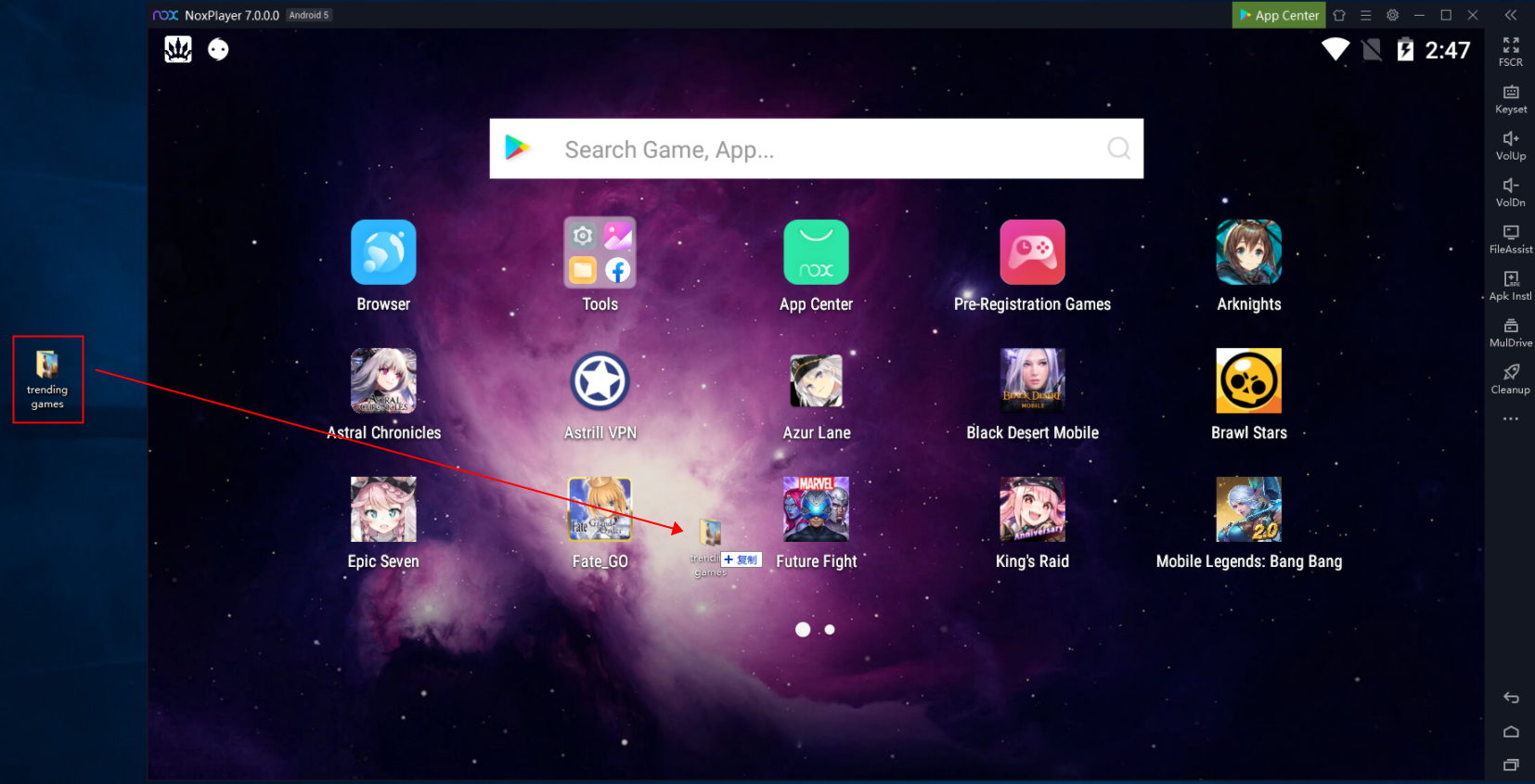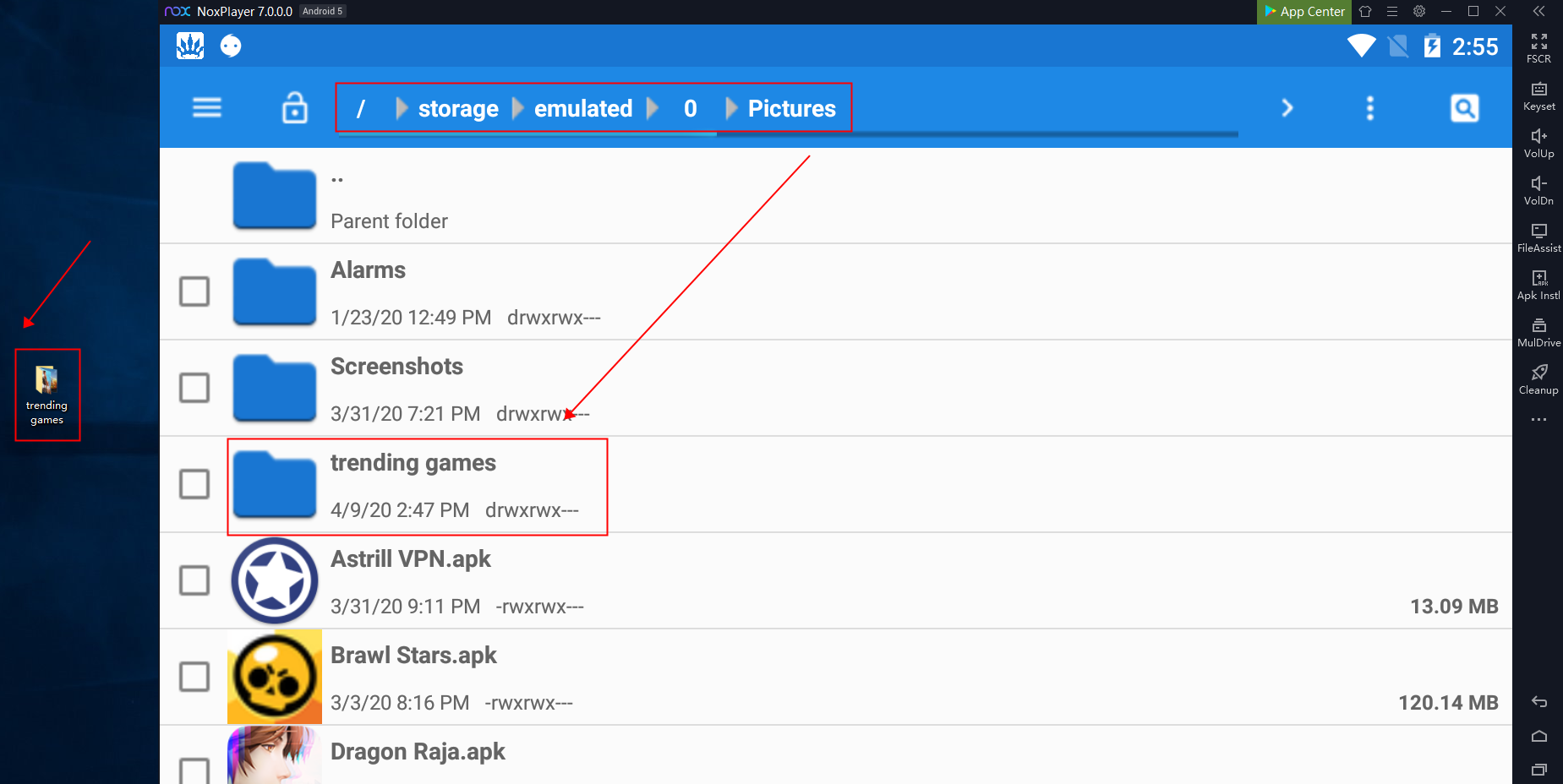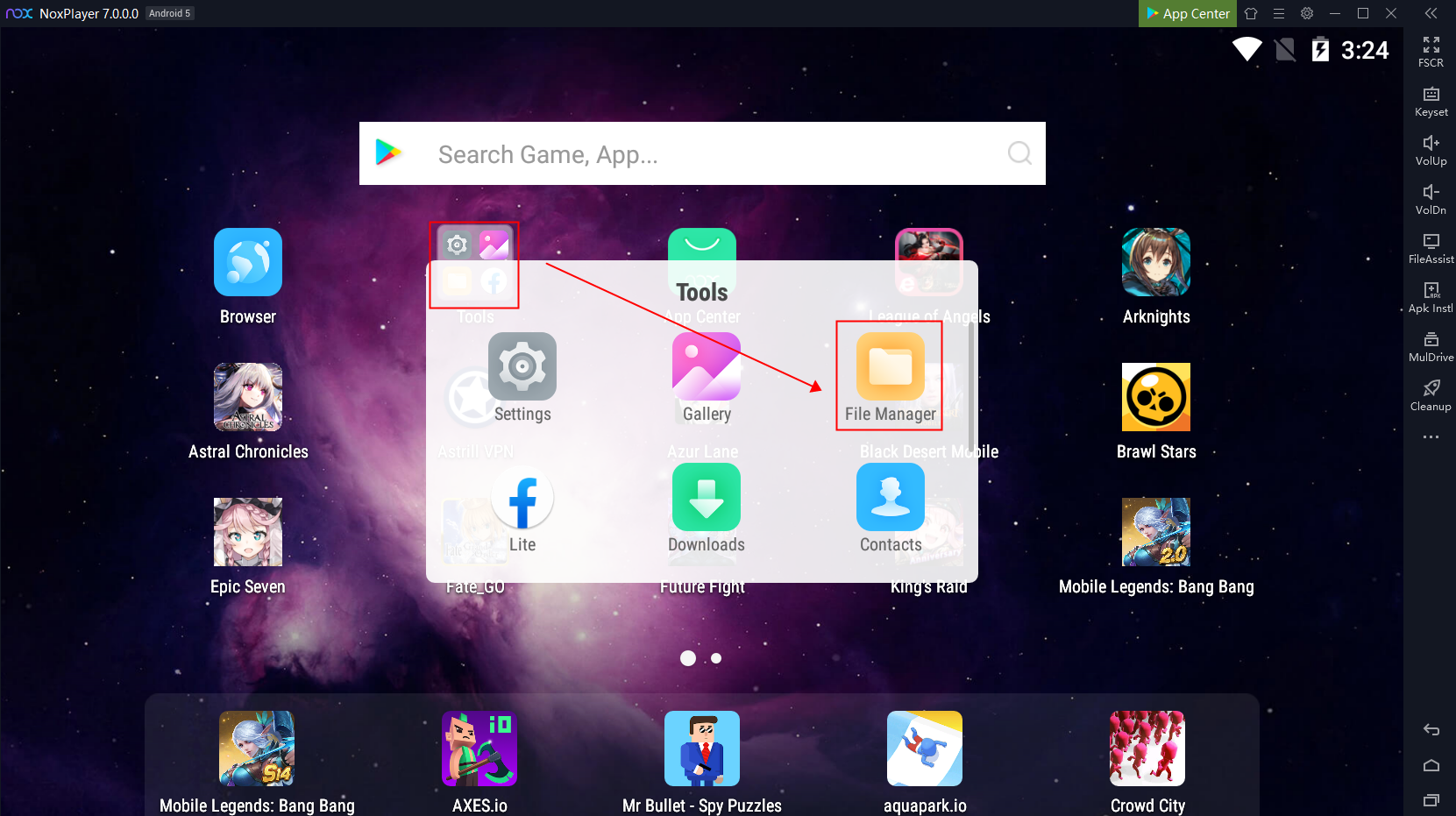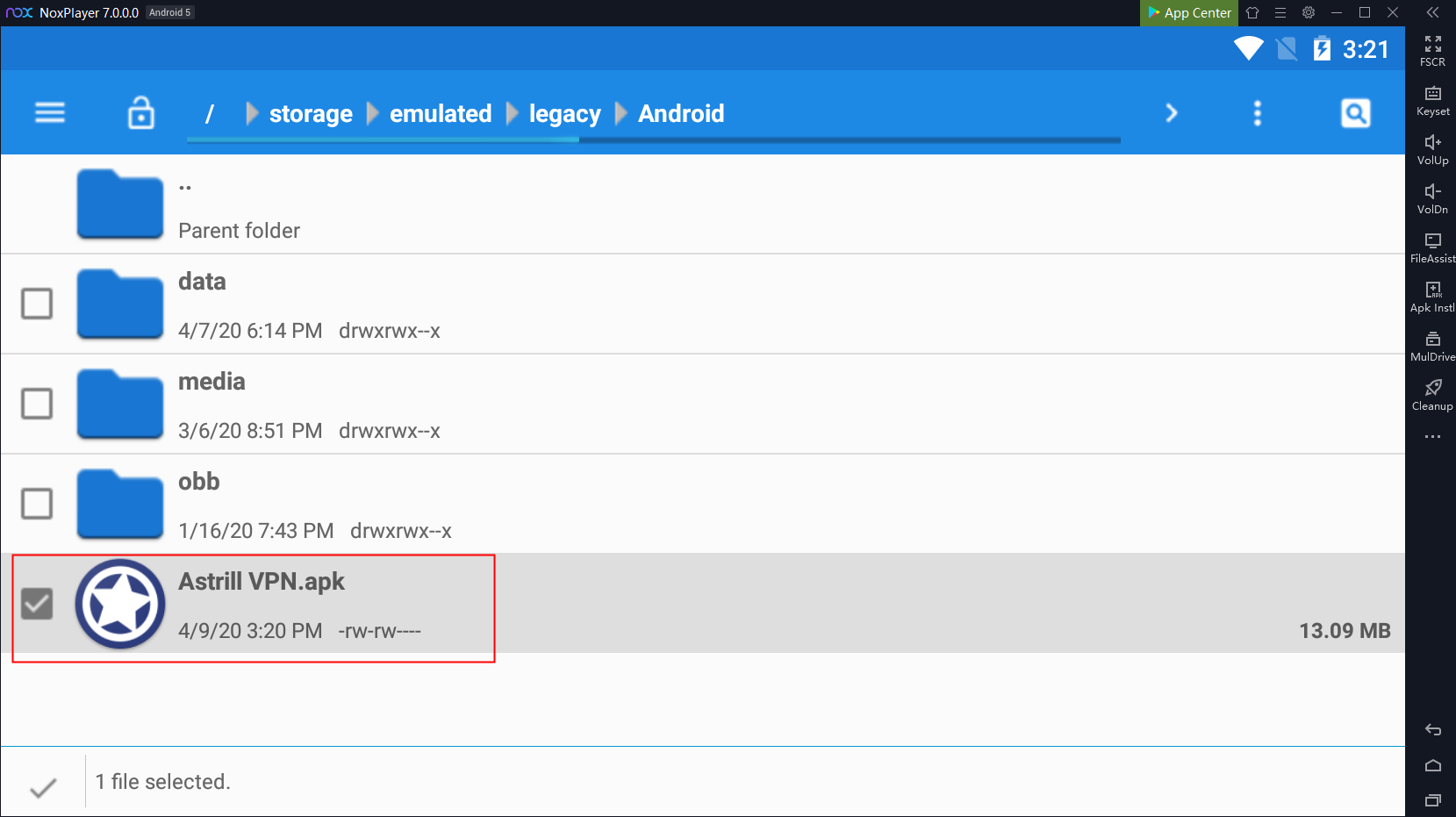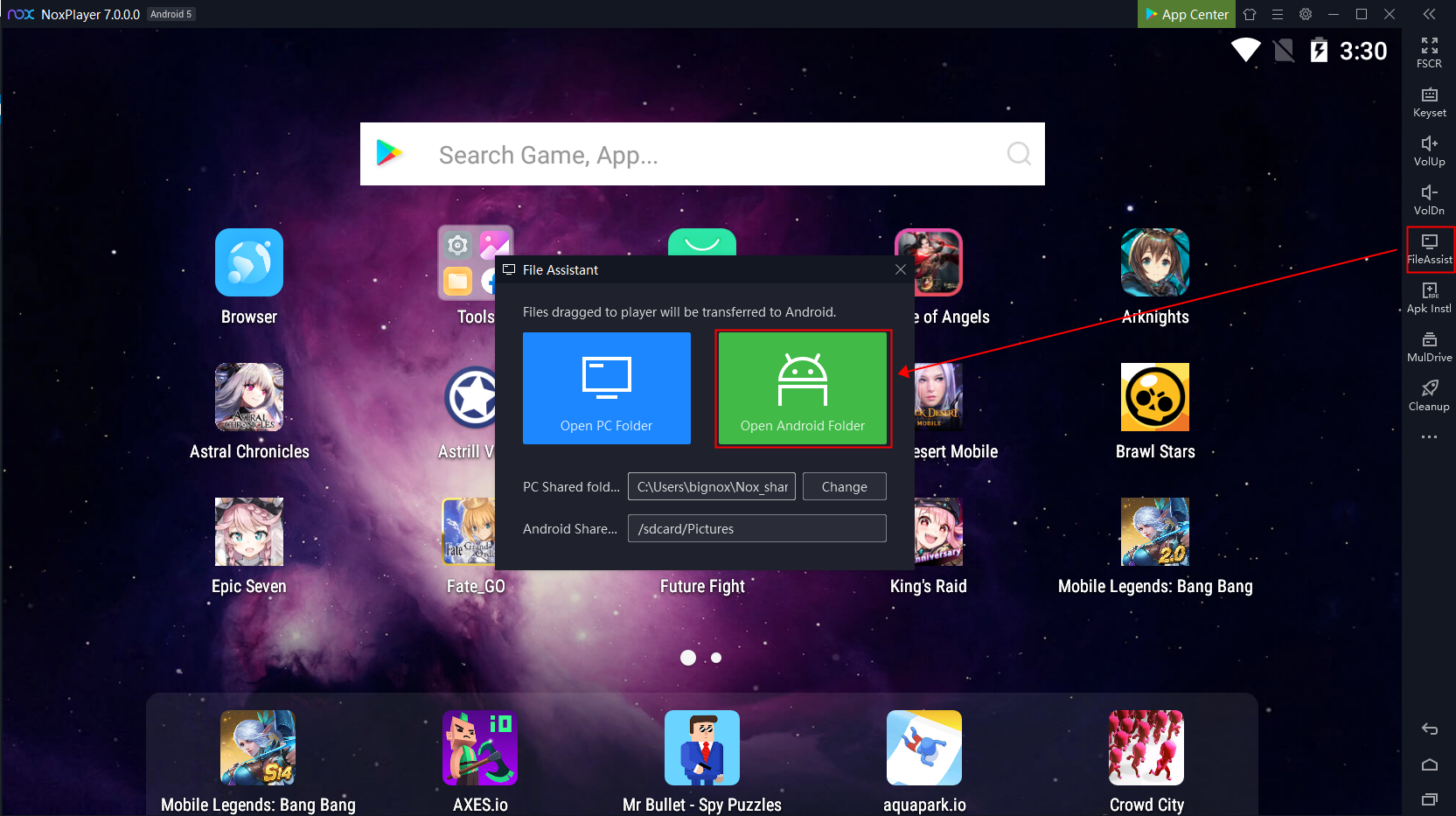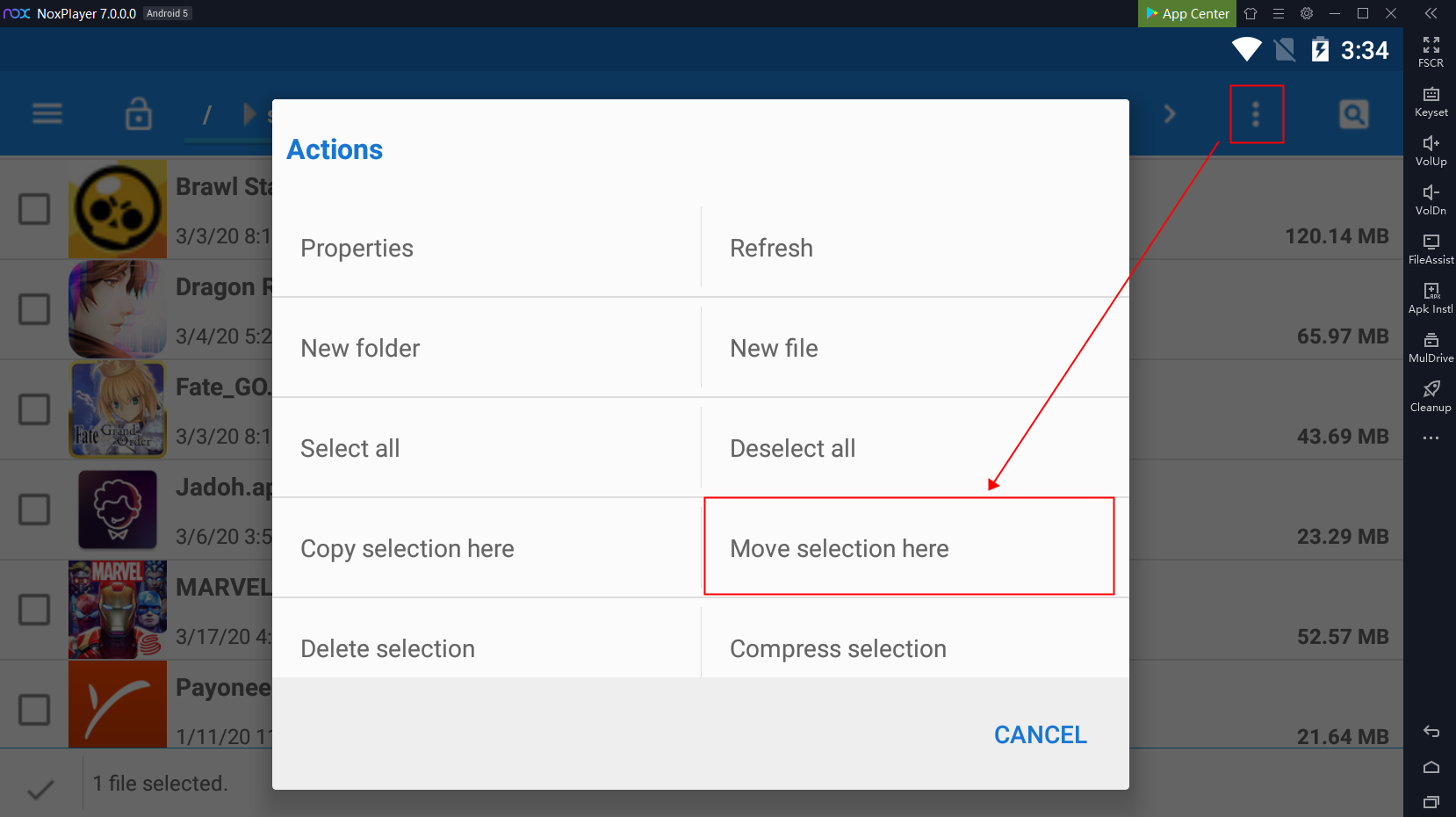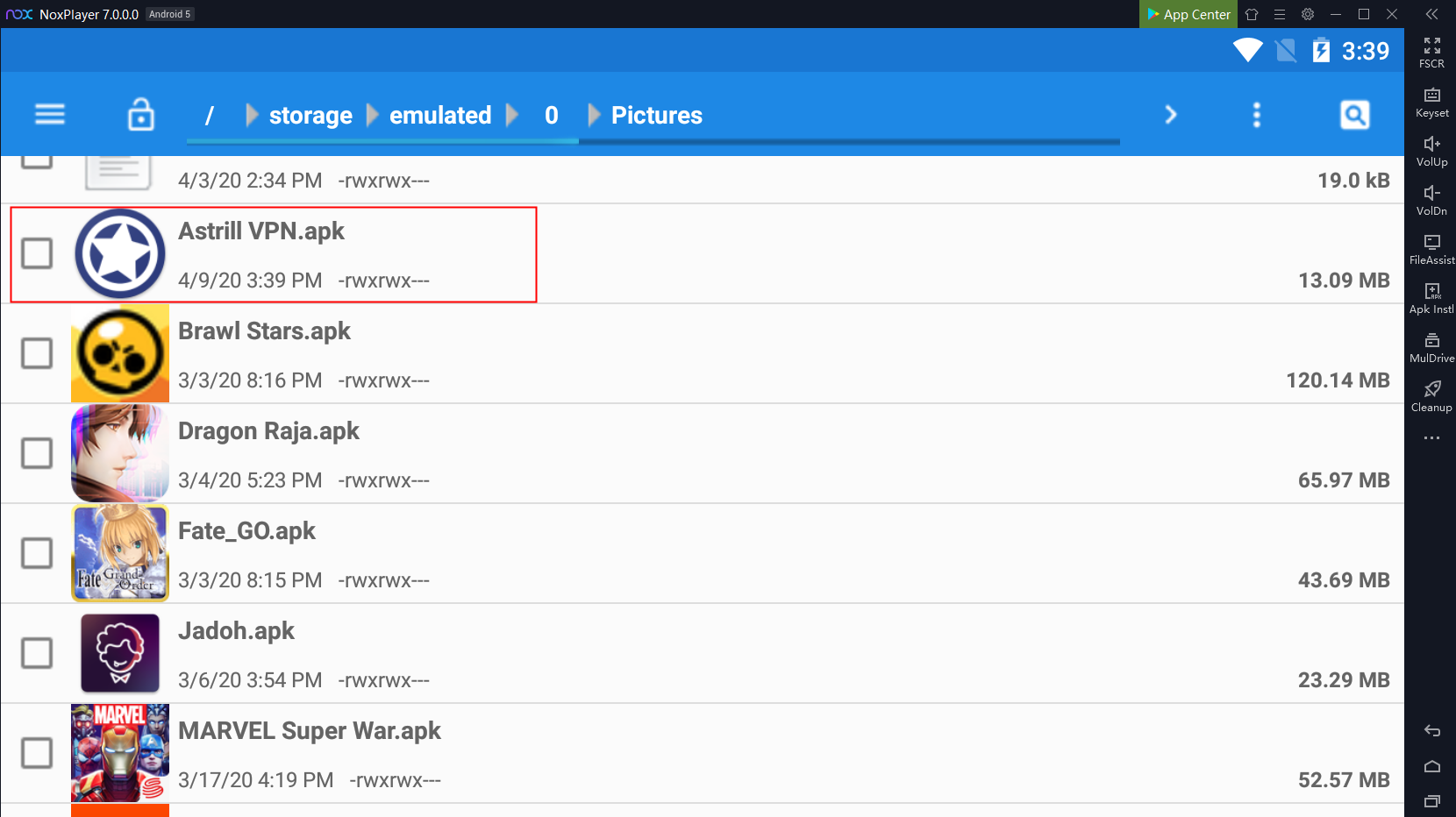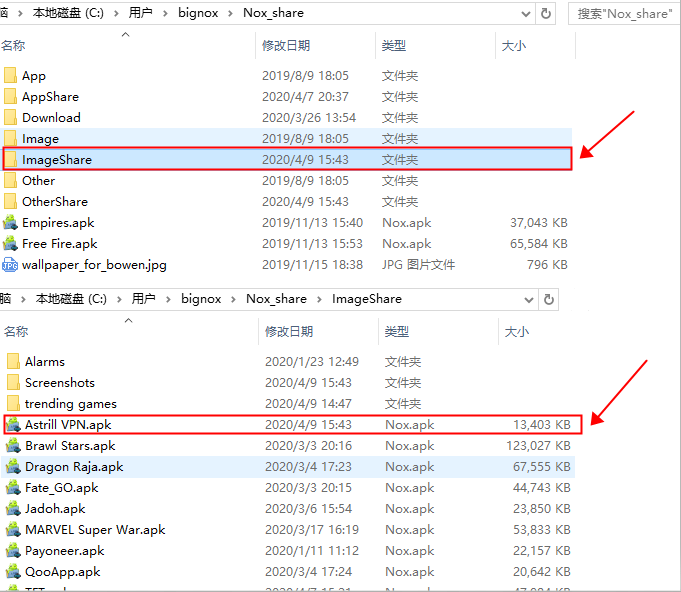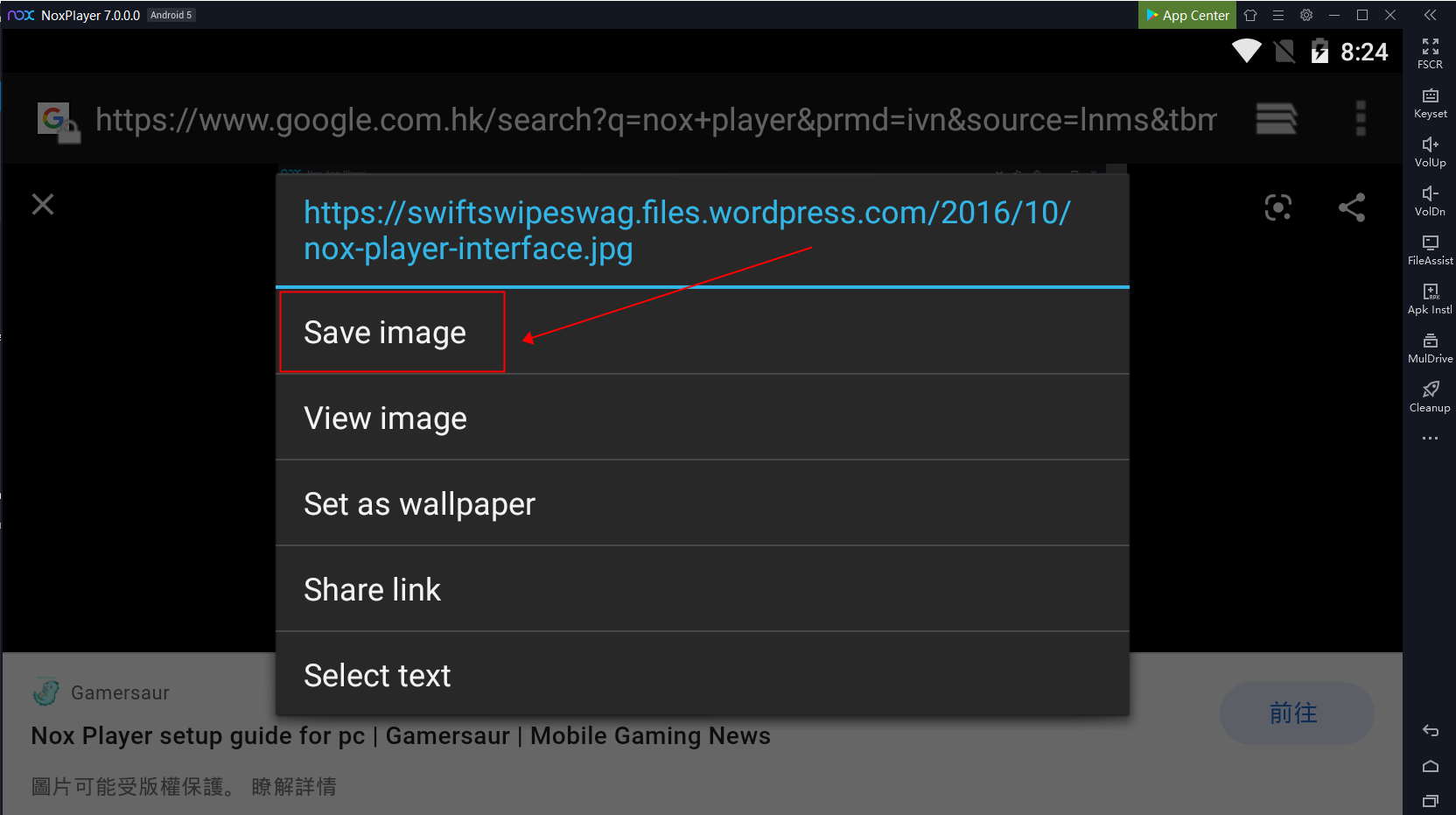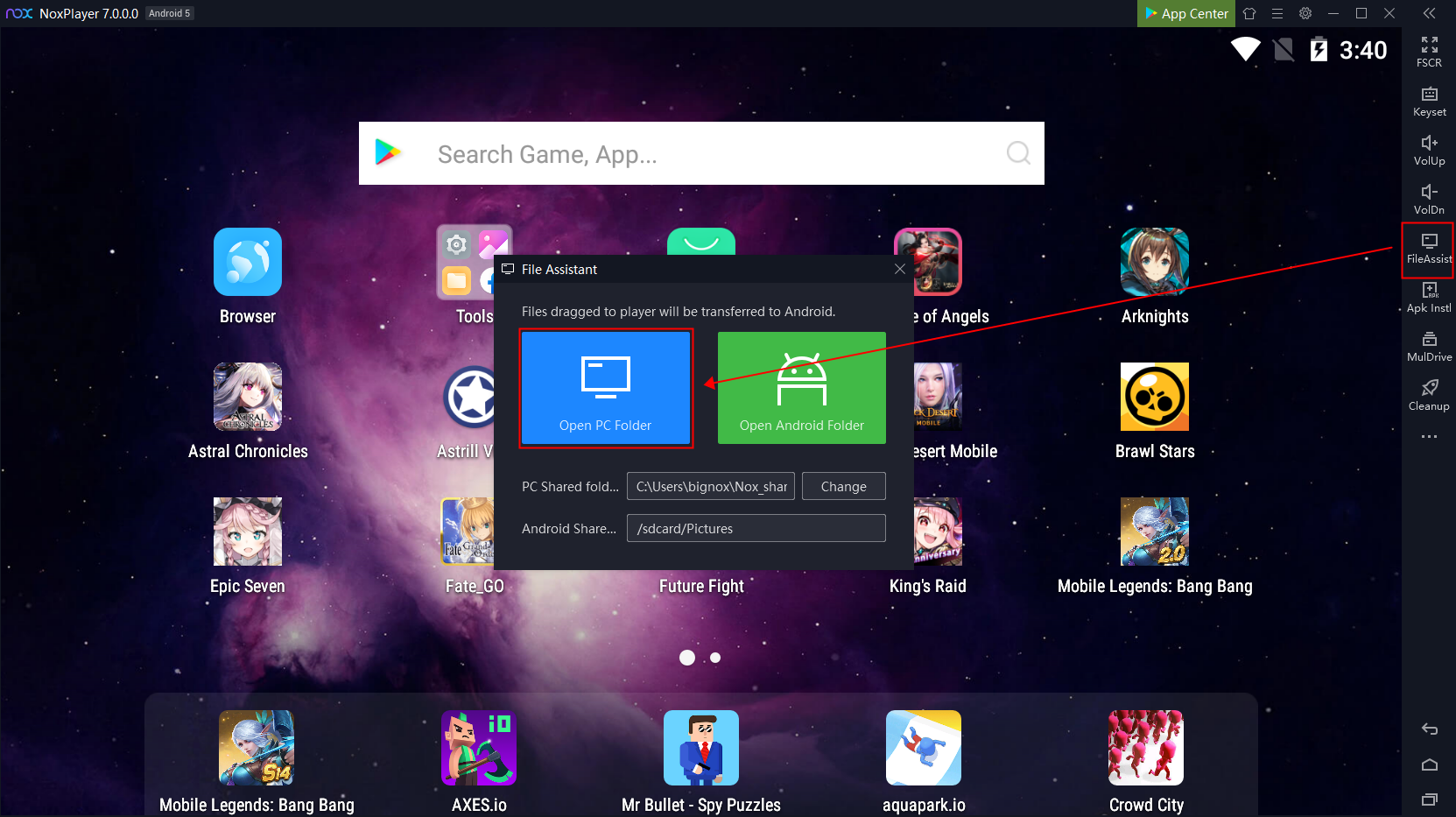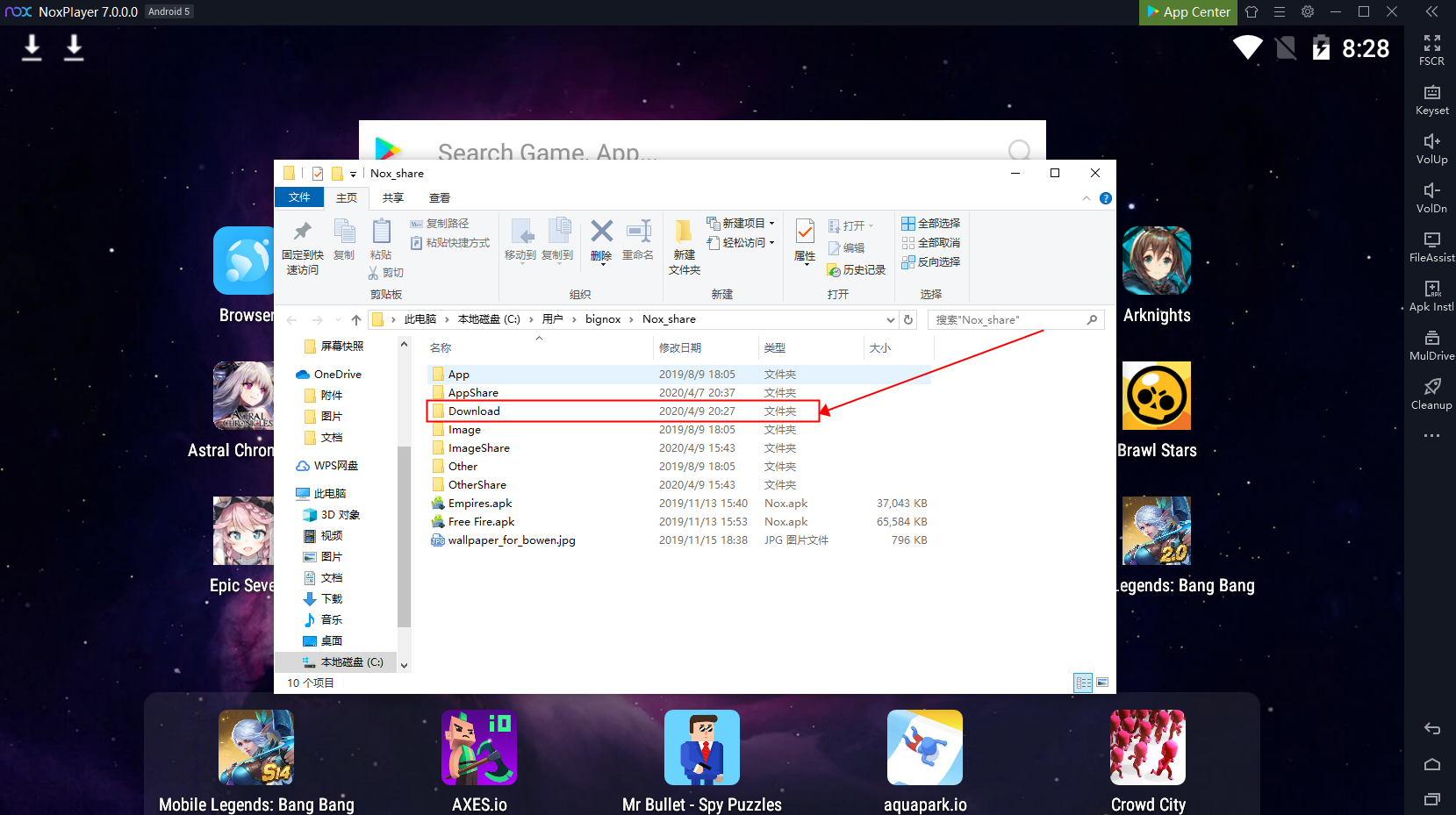How to share/copy files between NoxPlayer and your computer
Some users may have the need to share or transfer files between NoxPlayer and their PC. Here is the tutorial to show you how to do it.
- Move the files from PC to NoxPlayer
- Select the files that you would like to share
- Drag these files into NoxPlayer
3. The file will be found automatically in the shared folder of NoxPlayer when the transfer is done
- Move files from NoxPlayer to your PC
- Click the folder on the desktop and click “File Manager” to find that file that you would like to move
2. Select the file that you would like to move (Do not forget to check the box)
3. Click “FileAssist” on the toolbar and click”Open Android Folder”
4. Click the “Option” button and click “Move selection here”
5. You can see the file in this folder
6. Click “FileAssist” on the toolbar and click”Open PC Folder” and open “ImageShare” then you can find the file on your computer
If the file that you want to share is downloaded from the browser within NoxPlayer then you can find the file in the download folder (Only supported in Android 5 version 6605 and up)
- Download a file with the browser
2. Click “FileAssist” on the toolbar and click”Open PC Folder”
3. Click the “Download” folder to see the file that you have downloaded