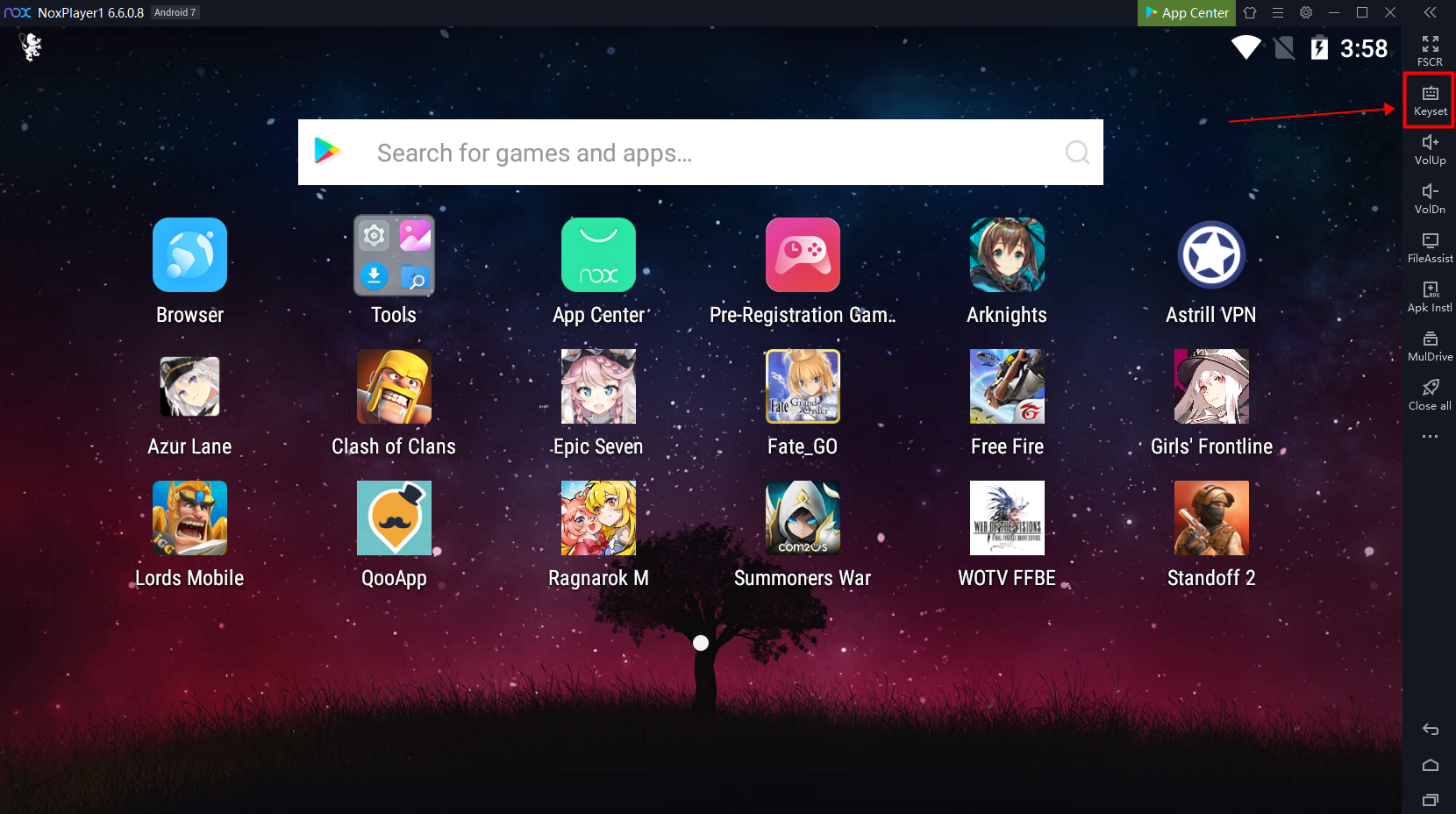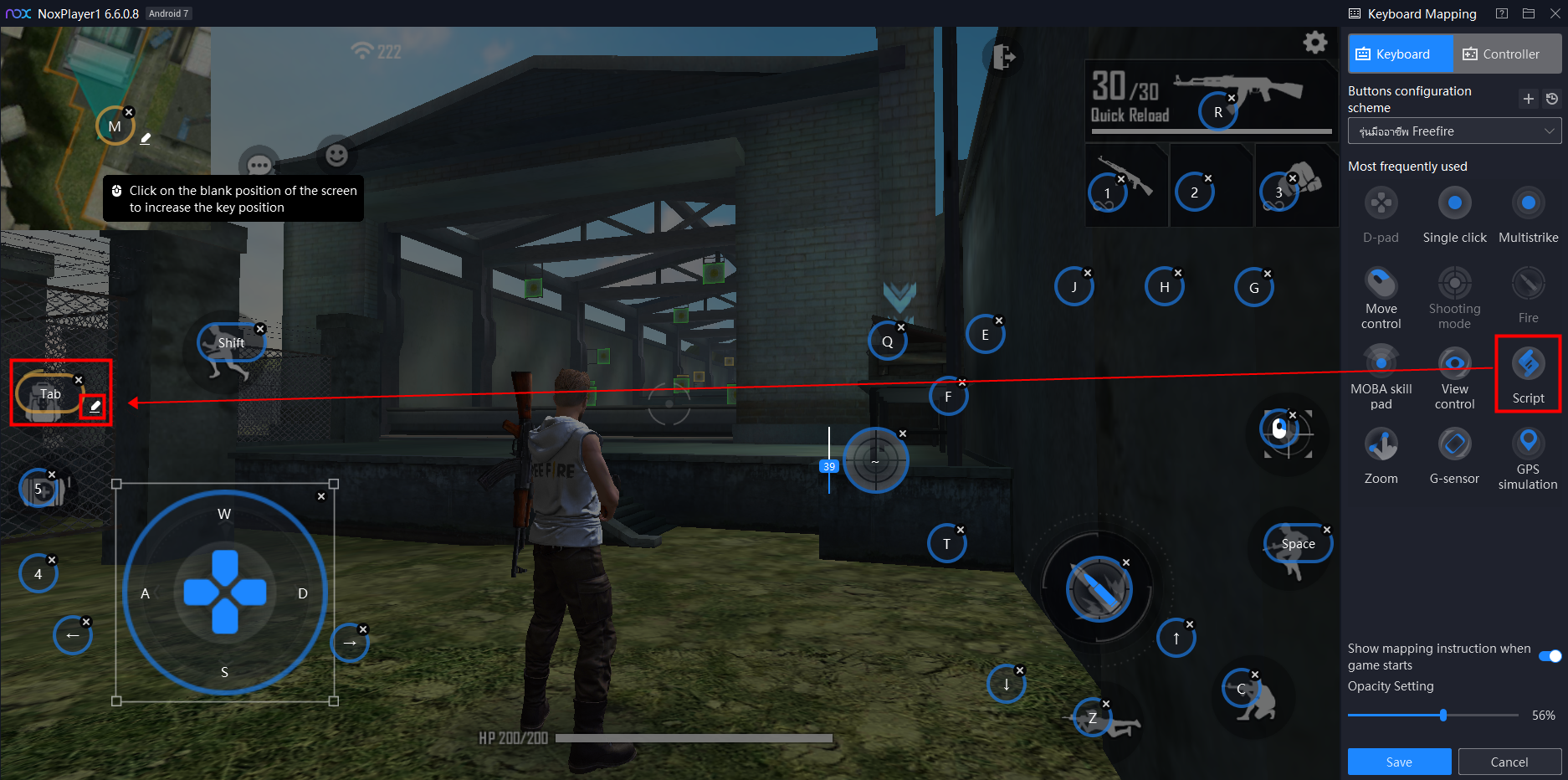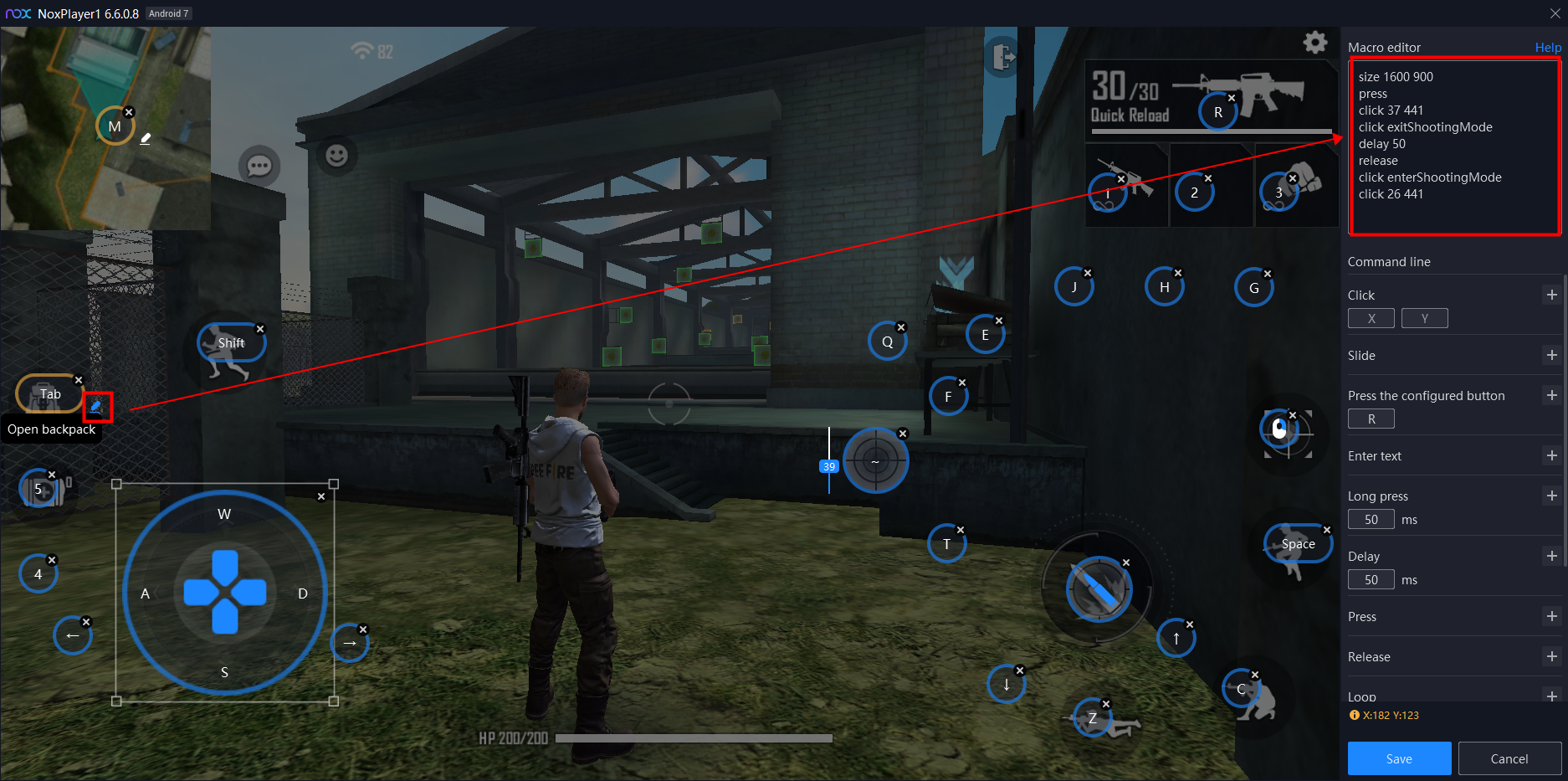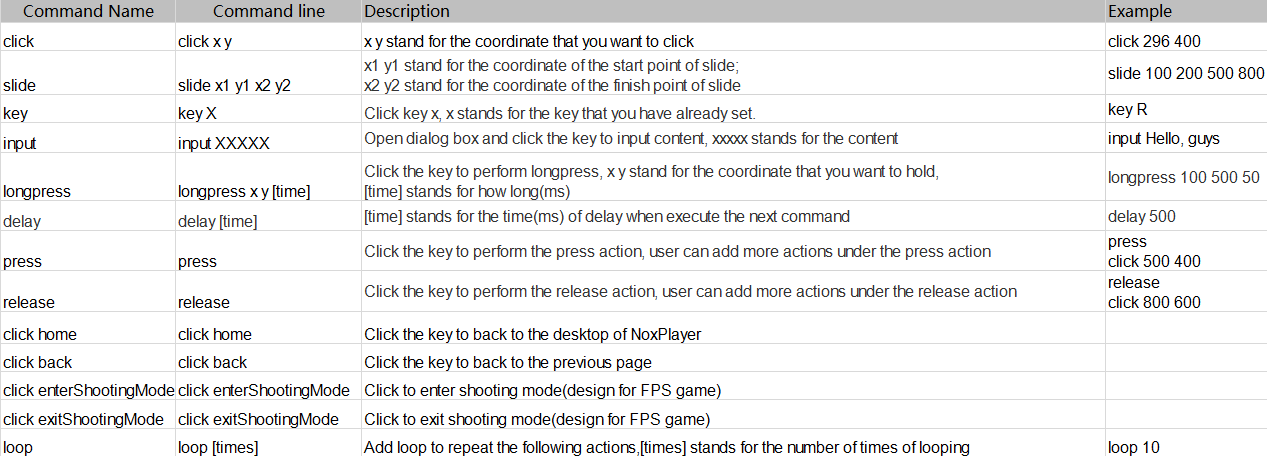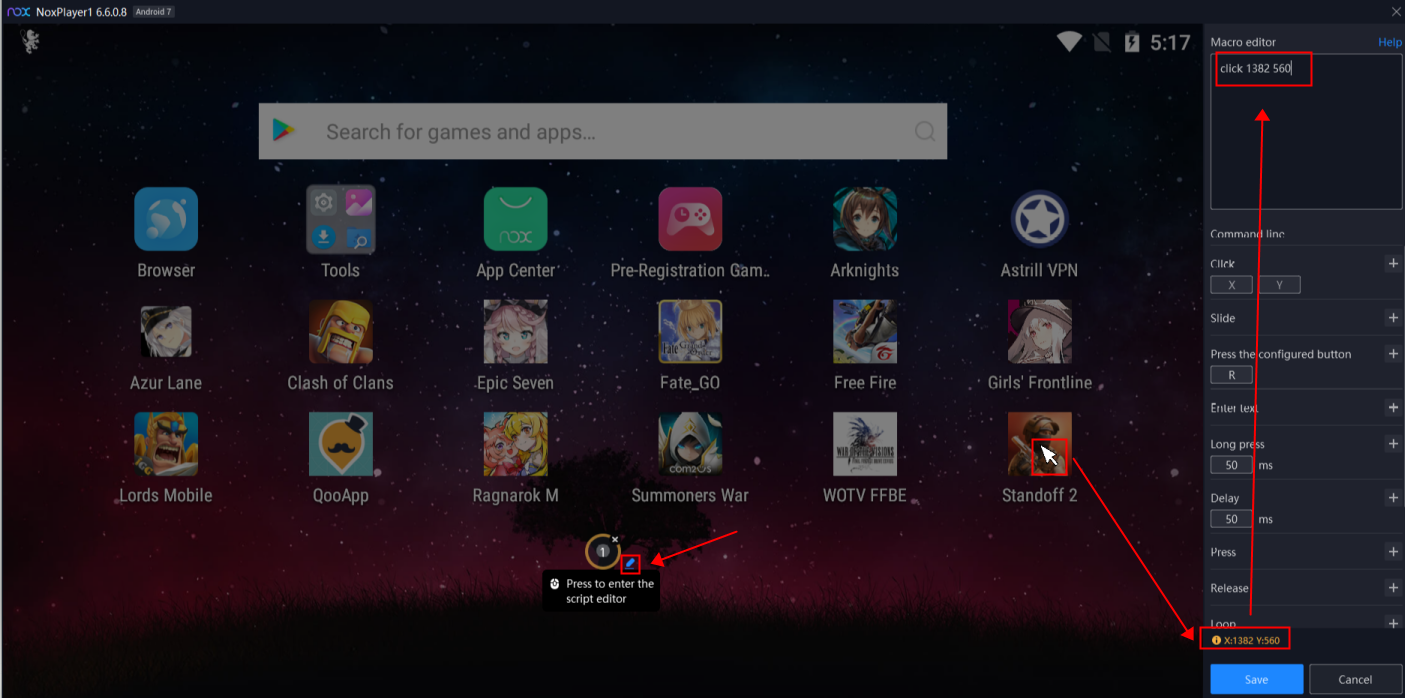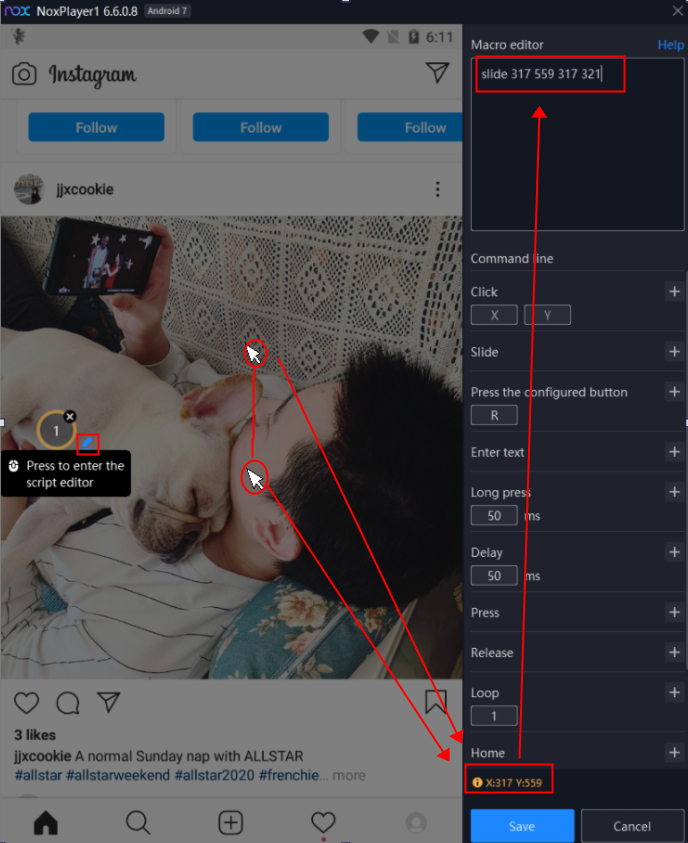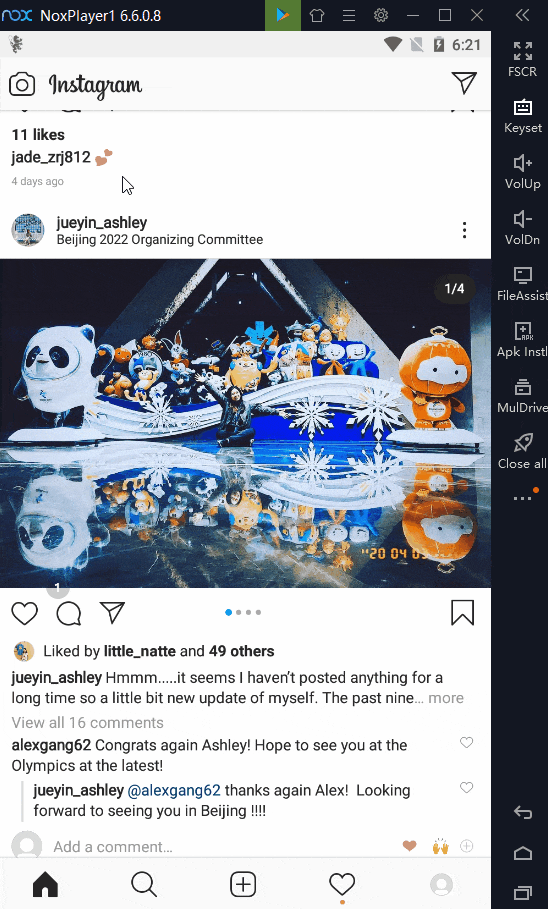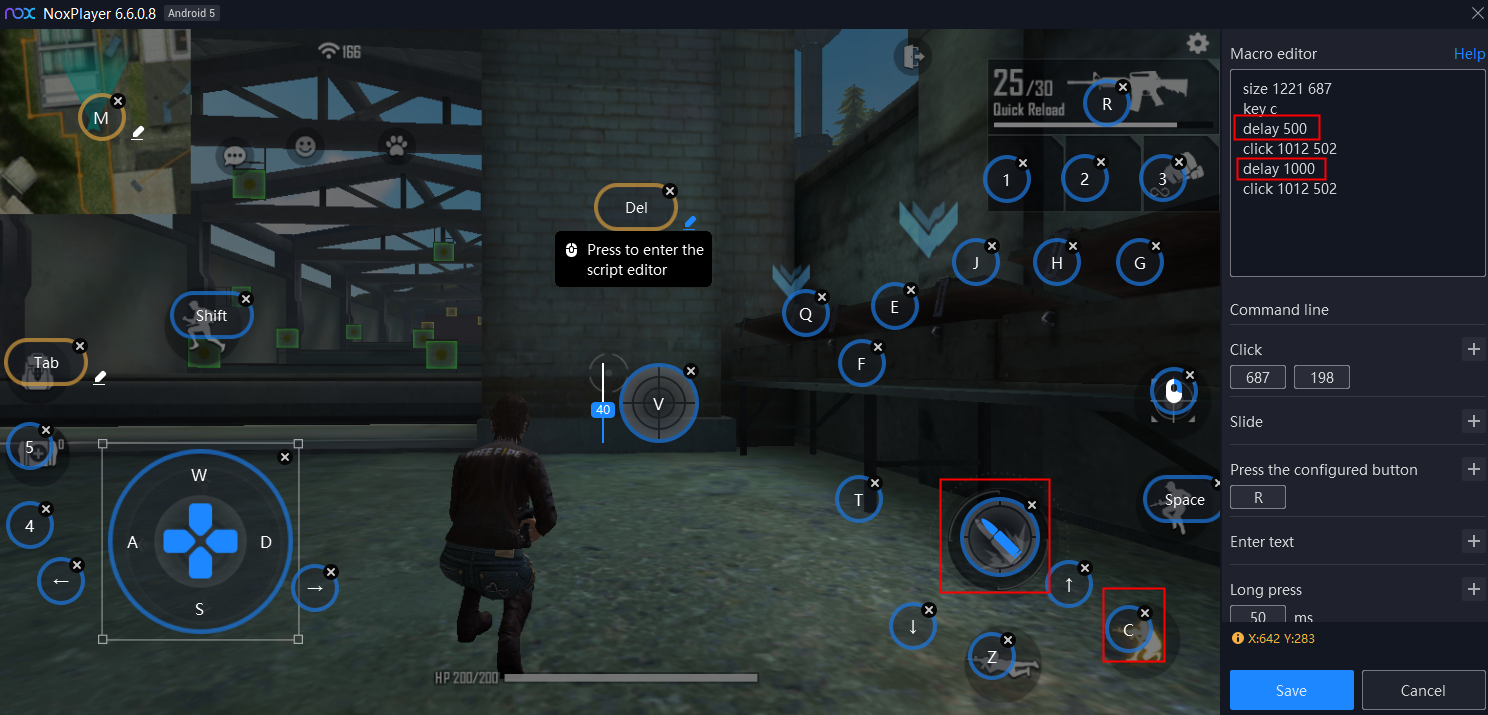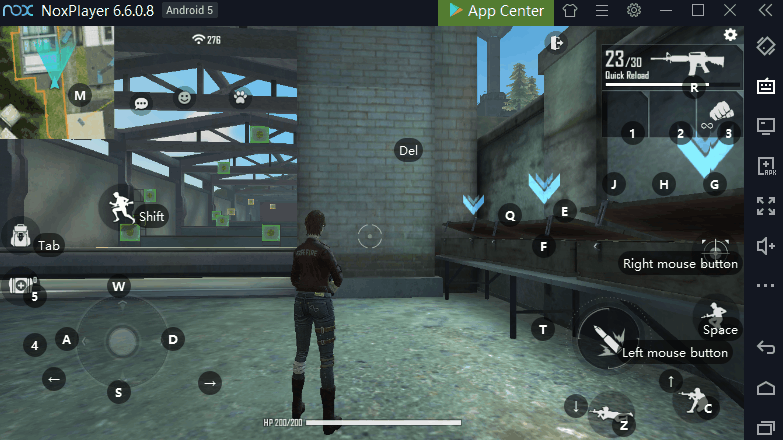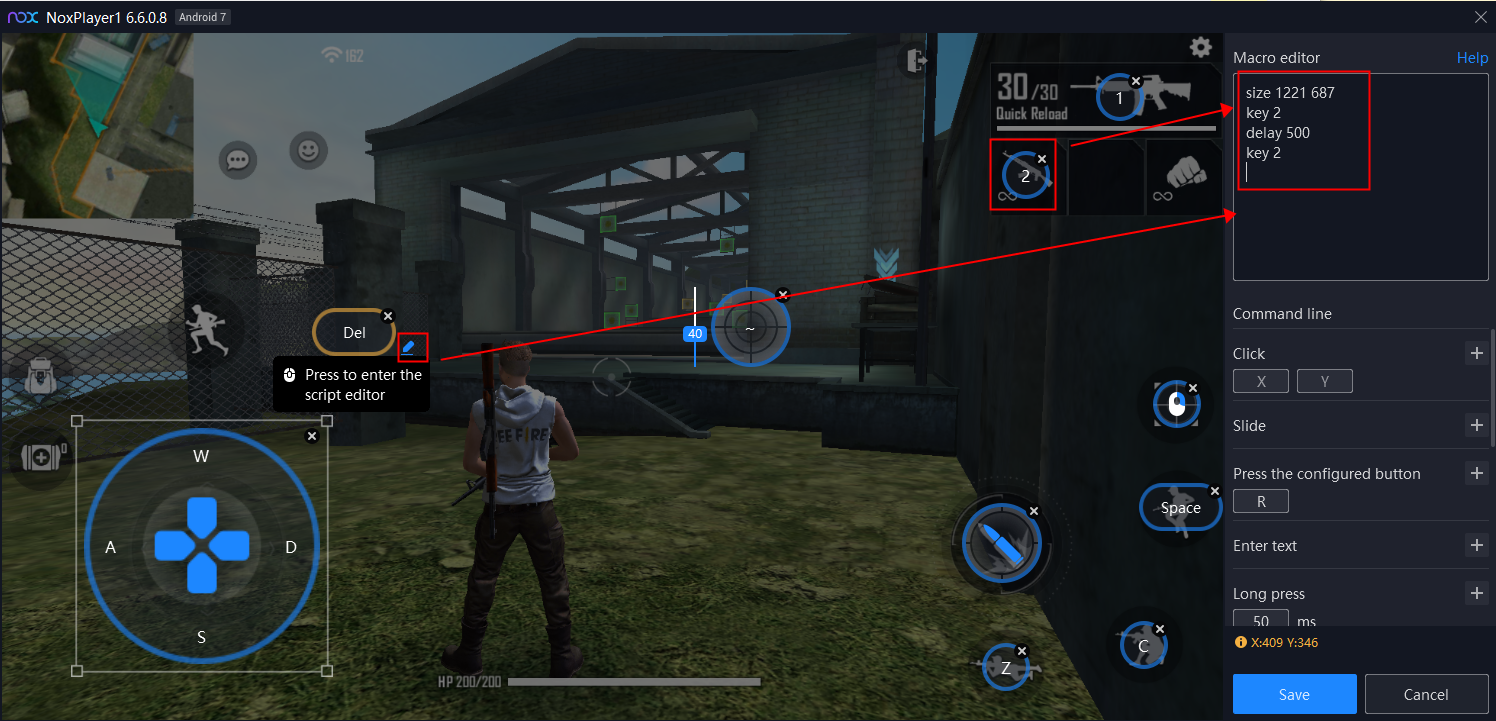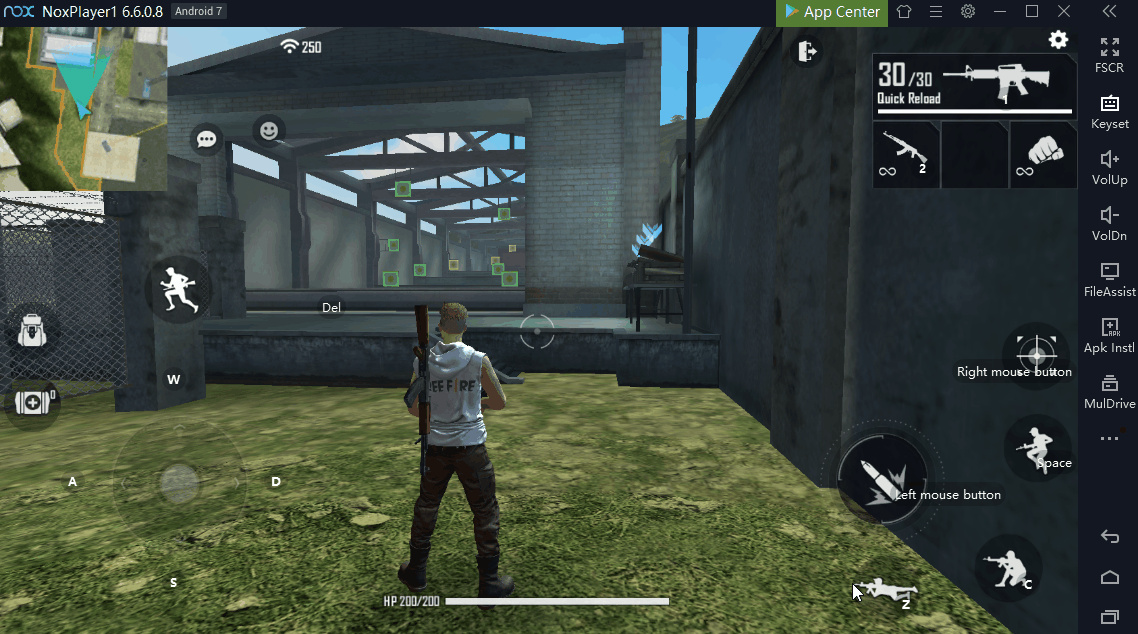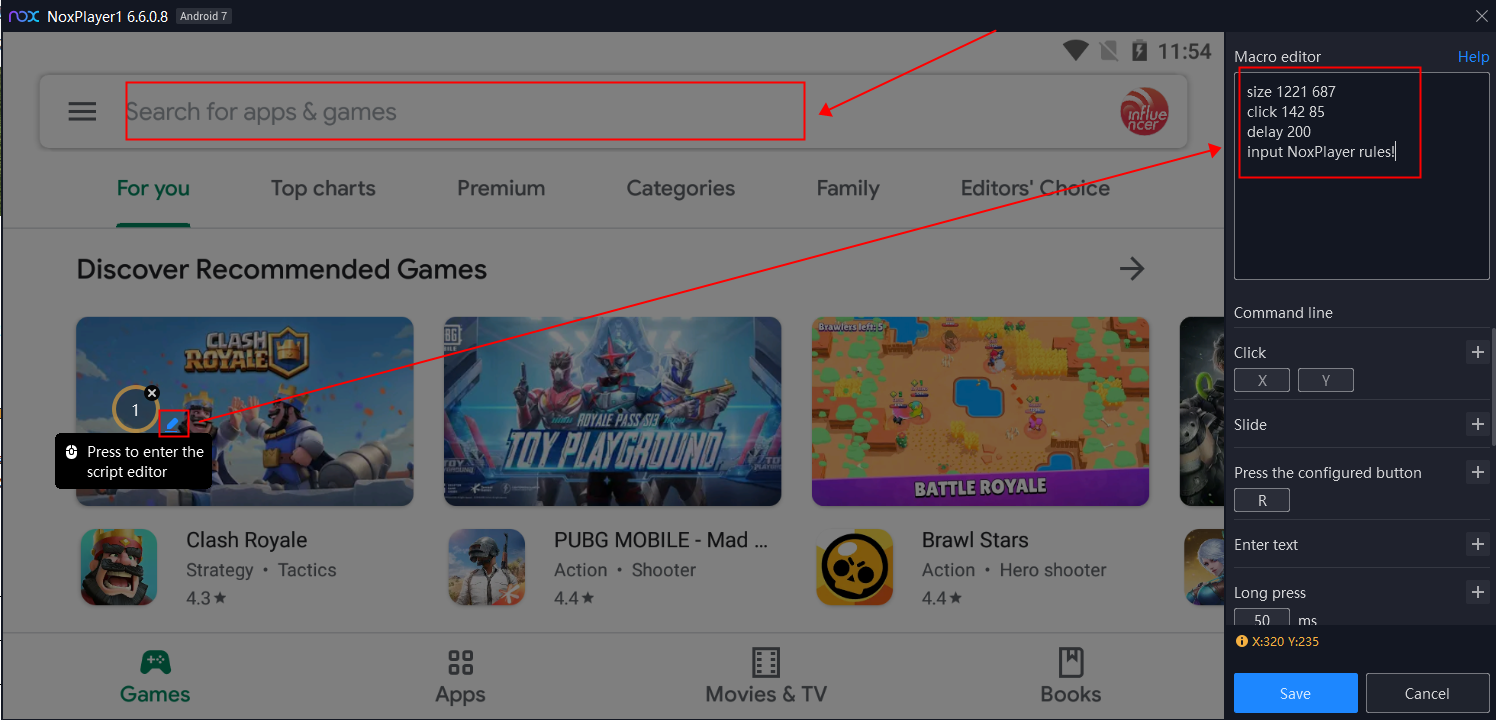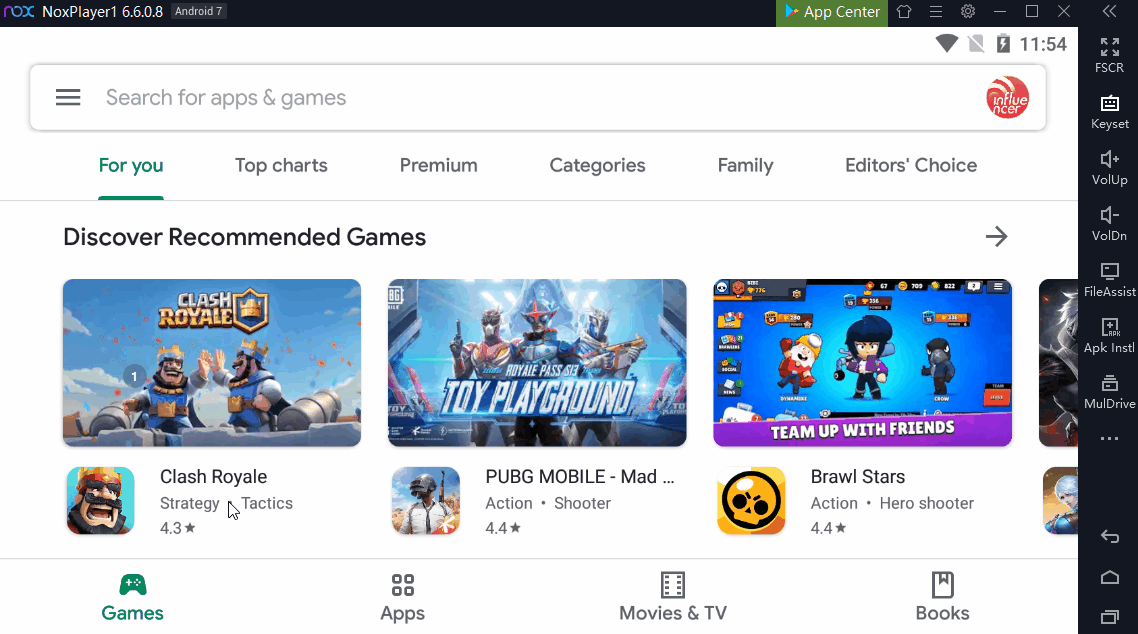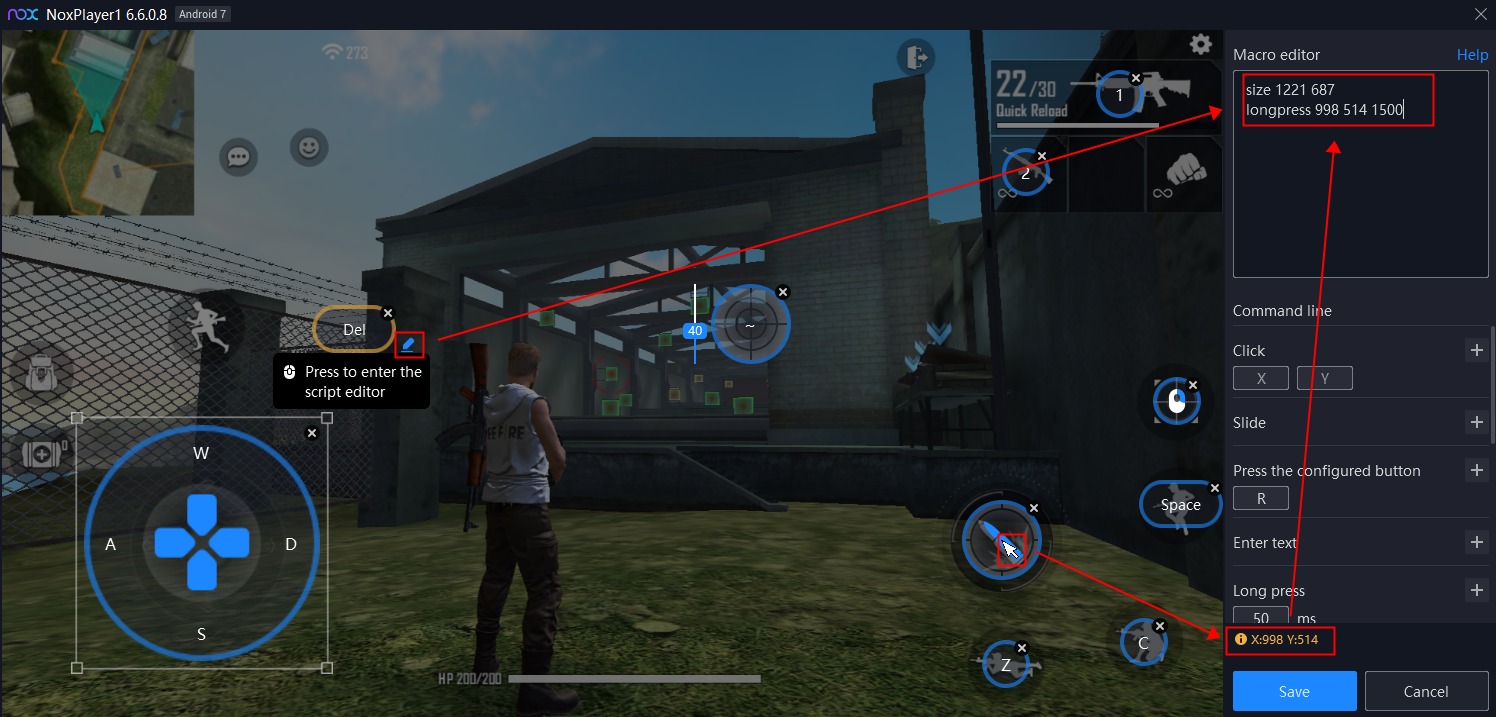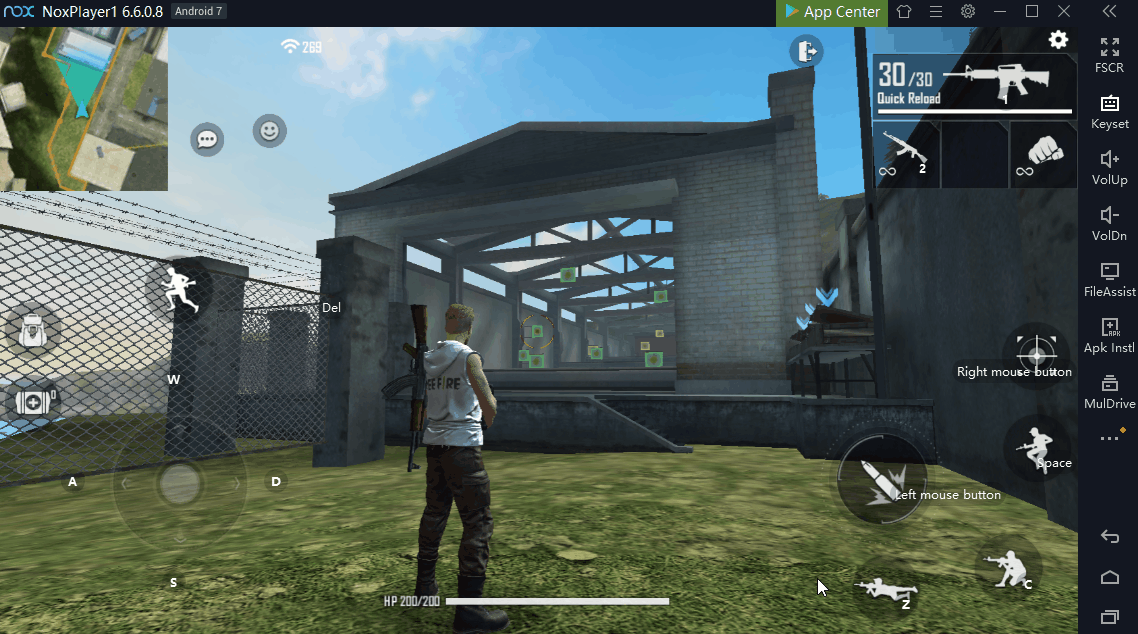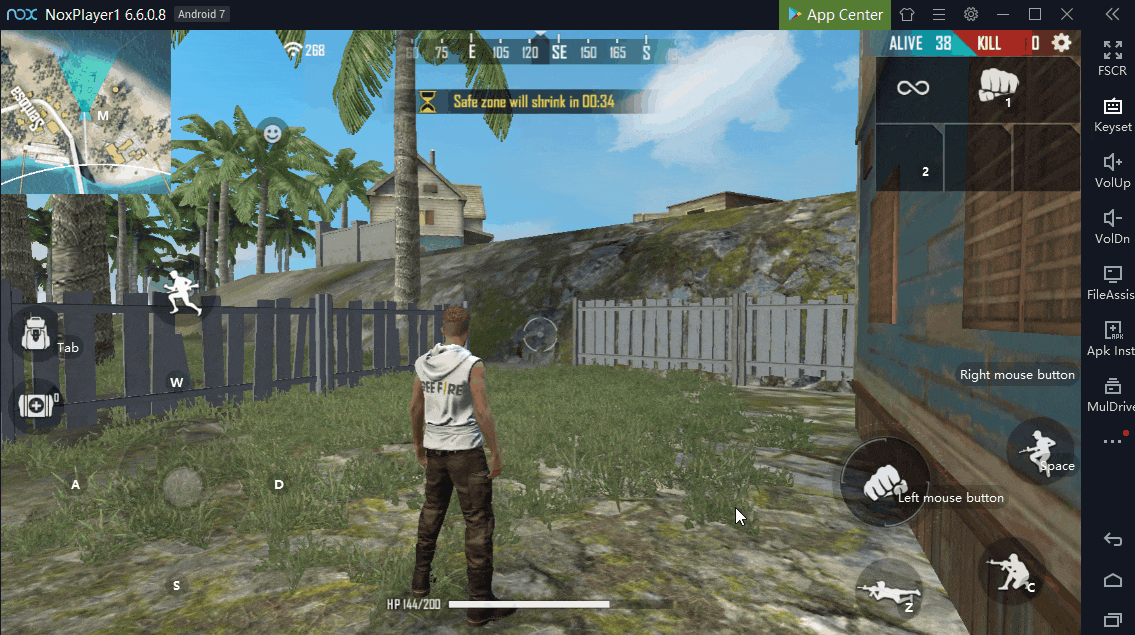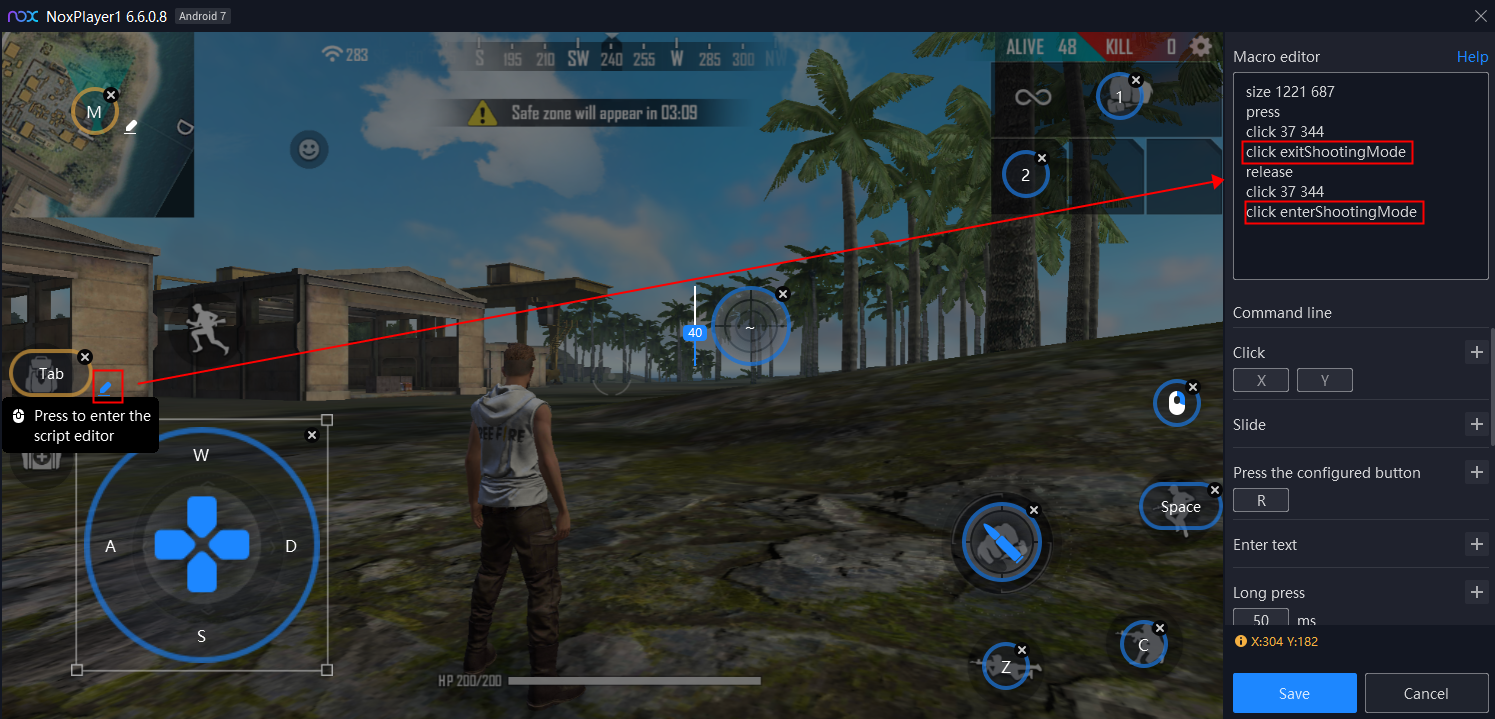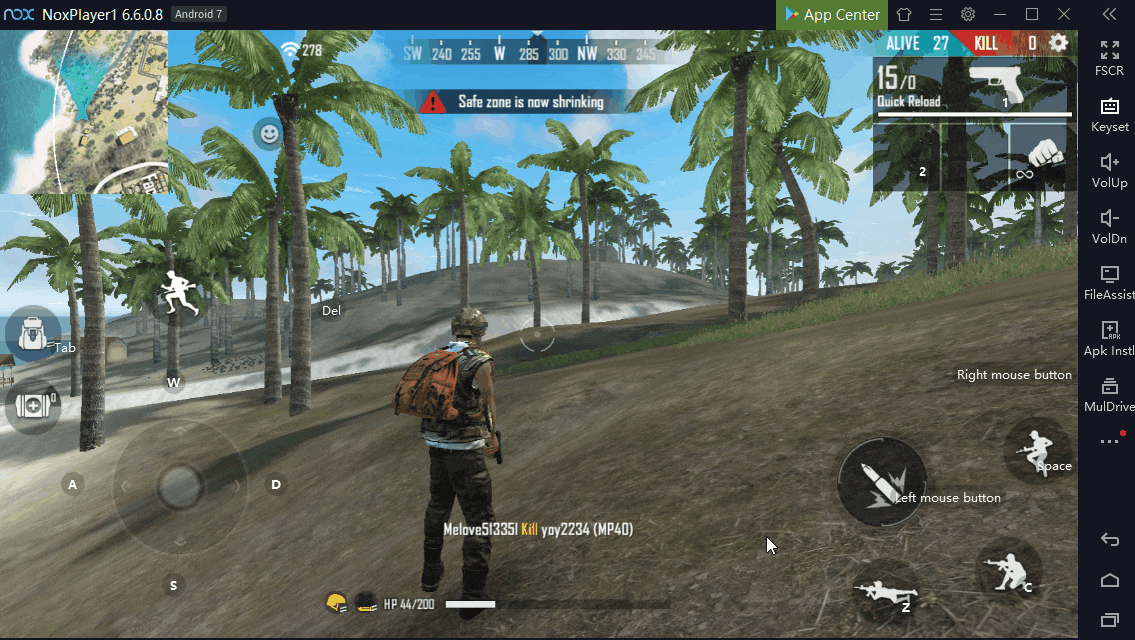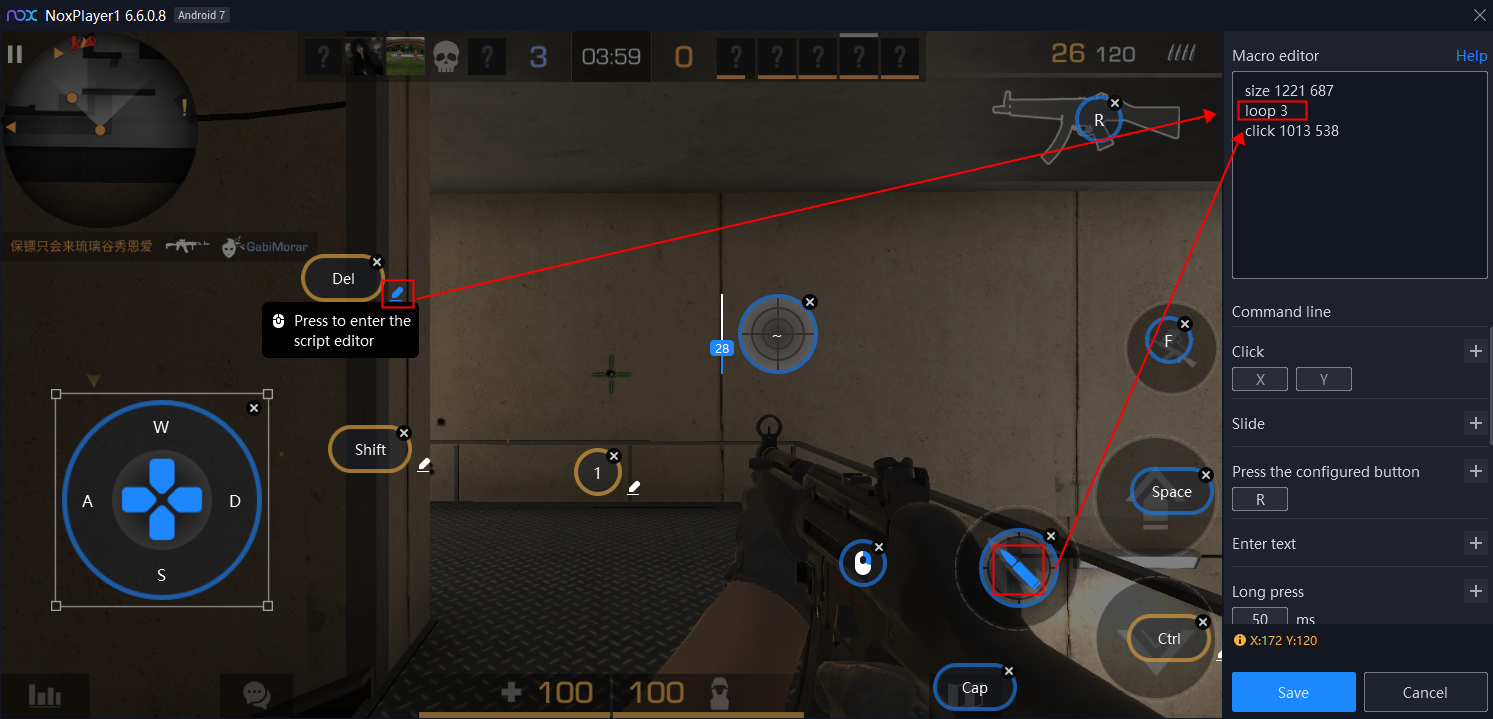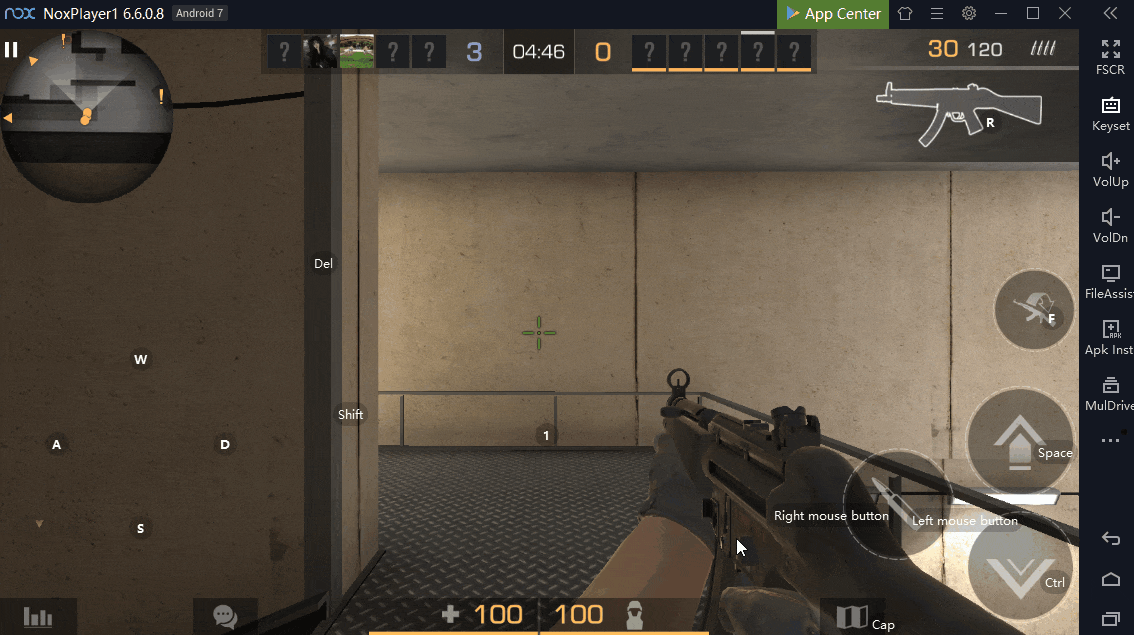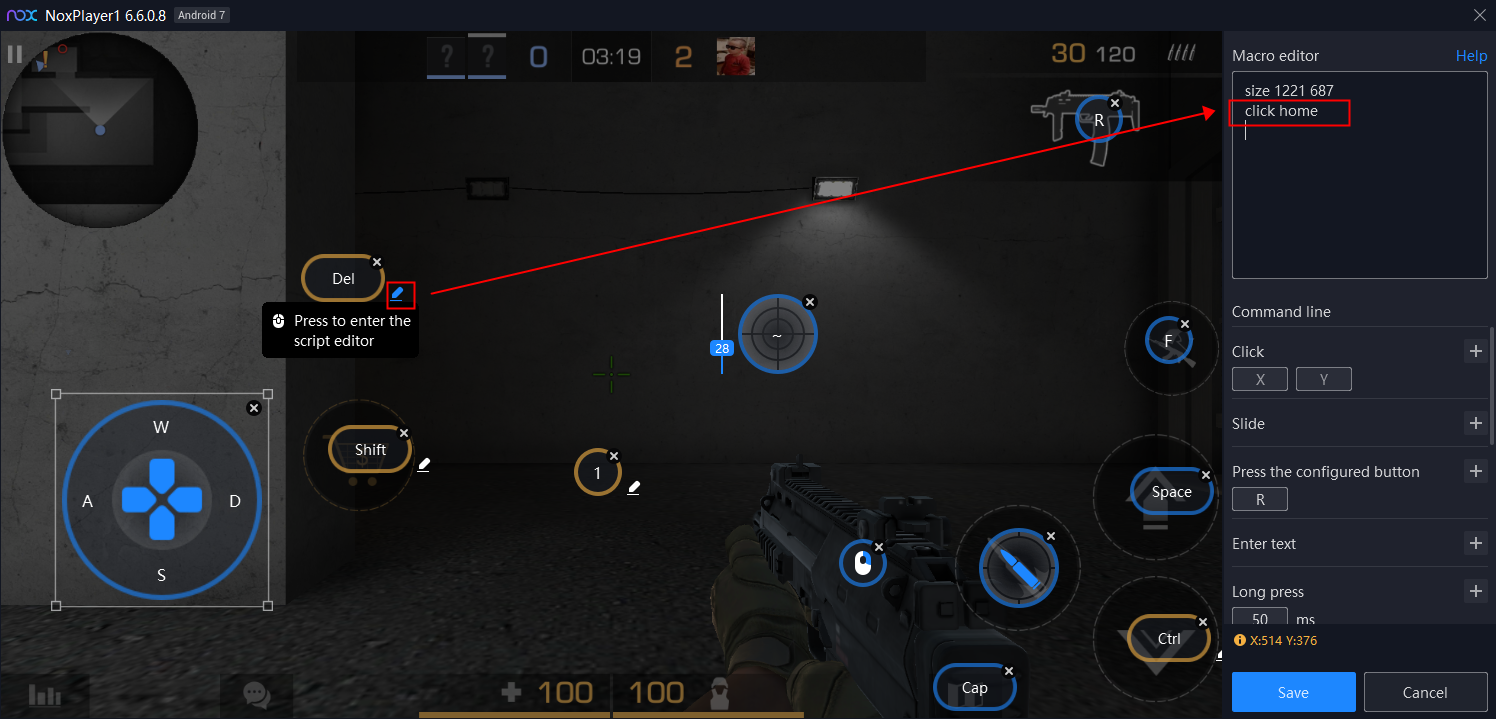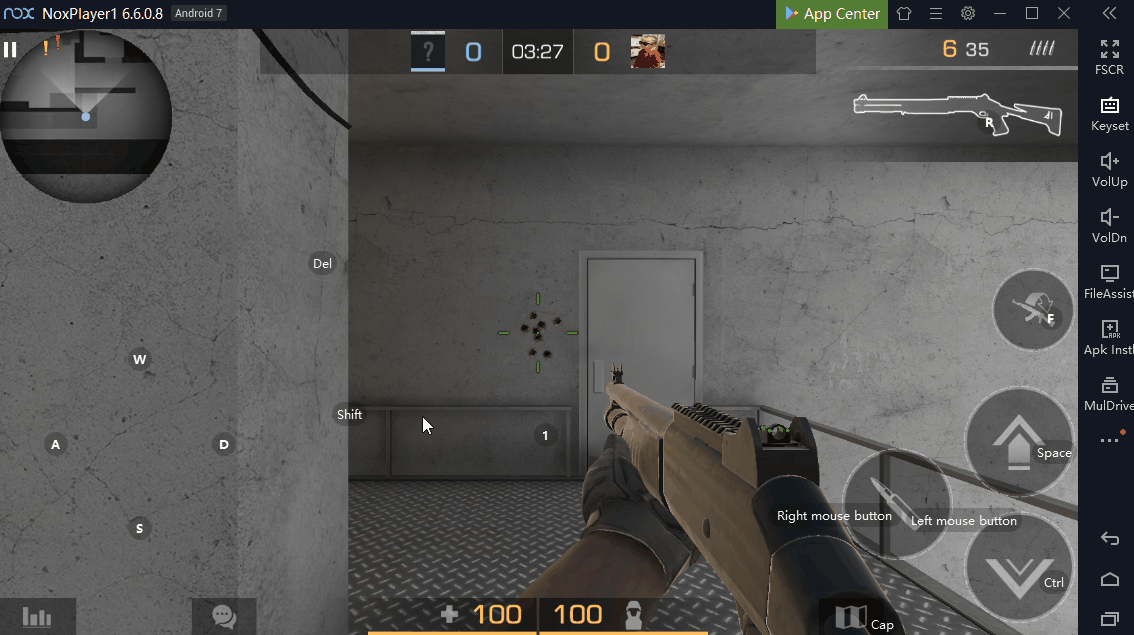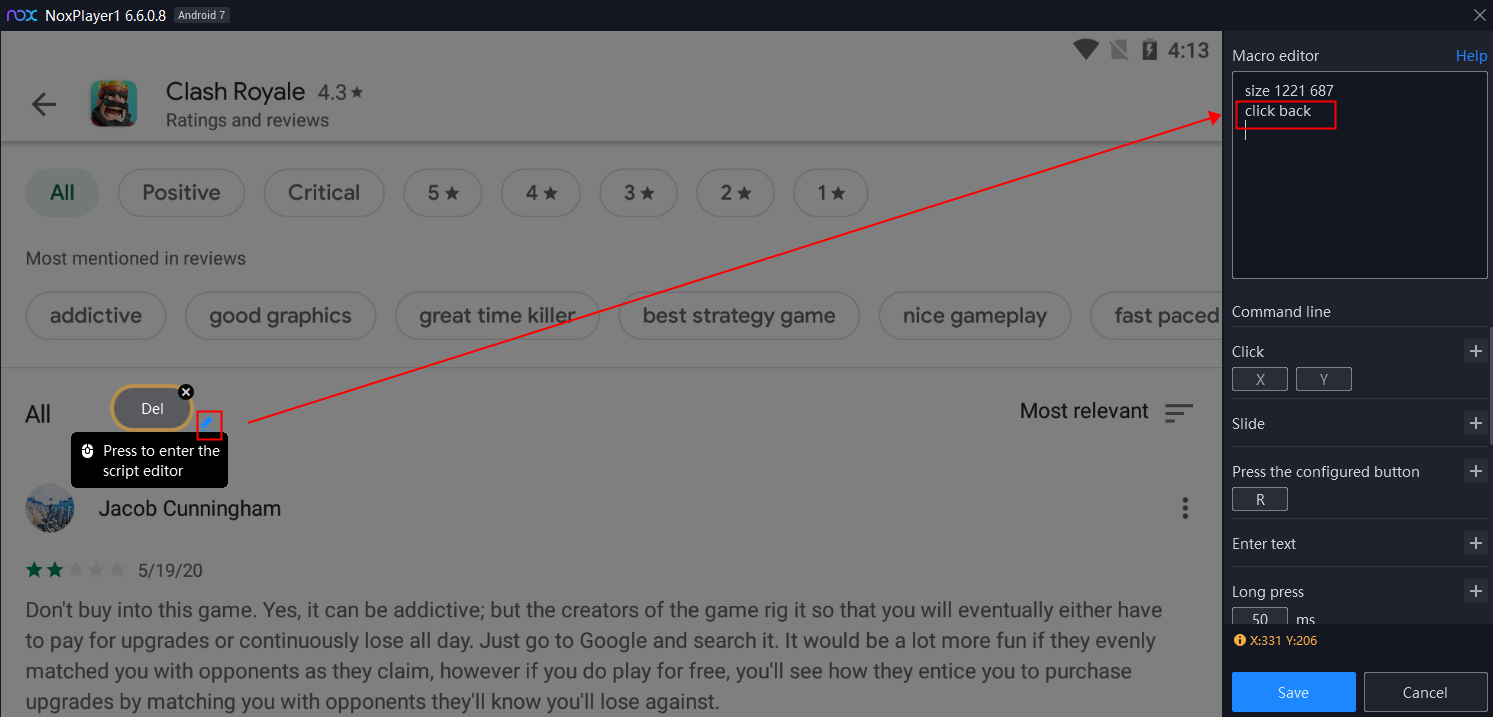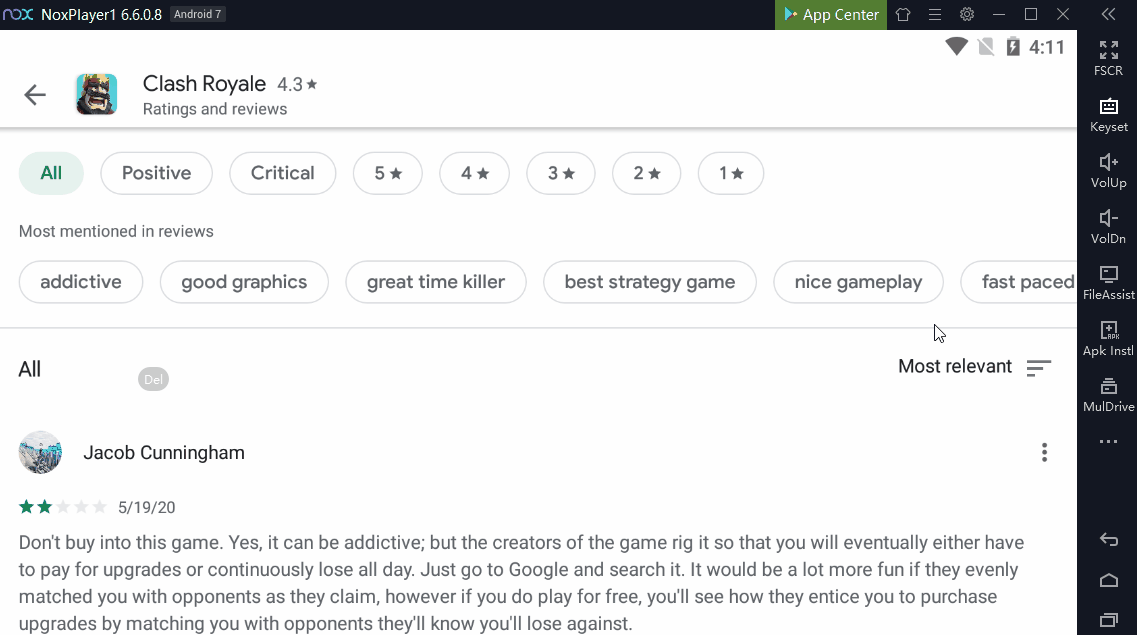How to Setup and Edit Macro key(Script) with NoxPlayer
- What is the Macro key(Script)?
A Macro(Script) is a series of actions based on the command of NoxPlayer that are “played” upon demand with one click.
- What does it do?
With the Macro(Script) key, you could designate a string of actions to a single keystroke to simplify your operations in games. We could use the Macro(Script) key in many situations.
- Pick up weapons and supplies in different columns with one click(PUBG and Free Fire)
- Release a combo with one click(The King of Fighters ALLSTAR)
- Open bag and select equip + close bag with press and release a key(PUBG and Free Fire)
- View maps with the press and release a key(MOBA and FPS game)
- How to set up a Macro key(Script) on NoxPlayer?
- Click the “Keyset” on the Toolbar
2. Select the “Script” and drag a Script key to the target area
3. Click the edit button next to the Script key to edit
However, before you edit the Script key, it is better to learn about the Command list of NoxPlayer first.
Command line of different commands:
Name: click
Command line:
click 1382 560
Example:
- Set a Macro(Script) key “1”
- Click edit button to enter Macro editor
- Hover your mouse cursor to the point that you want to click, you can see the coordinate in the lower right corner
- Enter click and the coordinate to Macro editor
- Click to save the settings and click the Macro(Script) key “1” to open Standoff 2
Name: slide
Command line:
Slide 560 234 225 100
Example:
- Set a Macro(Script) key “1”
- Click edit button to enter Macro editor
- Hover your mouse cursor to the start point and the finish point of the slide, you can see the coordinate in the lower right corner
- Enter slide and the coordinate of the start point and the finish point to Macro editor
- Click to save the settings and click the Macro(Script) key “1” to slide up on Instagram
Name: delay
Command line:
delay 500
Note: delay always be used between two actions
Example:
- Set a Macro(Script) key “Delete”
- Click edit button to enter Macro editor
- Enter two click-actions and add a delay between them
- Click the Macro(Script) key “Delete” to perform delay
Name: key
Command line:
key 1
Example:
- Set a Macro(Script) key “Delete”
- Click edit button to enter Macro editor
- Enter different keys in the Macro editor
- Click the Macro(Script) key “Delete” to perform switching weapons with one click
Name: input
Command line:
input NoxPlayer rules!
Example:
- Set a Macro(Script) key “1”
- Click edit button to enter Macro editor
- Enter “input NoxPlayer rules!” in the Macro editor
- Click the Macro(Script) key “1” to input content with one click
Name: longpress
Command line:
longpress 1200 800 2000
Example:
- Set a Macro(Script) key “Delete”
- Click edit button to enter Macro editor
- Enter the coordinate of the point that you would like to click and the time
- Click the Macro(Script) key “Delete” to perform longpress action with one click
Name: press & release
Command line:
press
click 1000 8000
release
click 120 426
Note: The press and release command usually bound with other actions. You can assign different actions under the press and release action. They are often used in FPS and MOBA game to view the map and open backpack.
Example:
- Set a Macro(Script) key “M”
- Click edit button to enter Macro editor
- Enter the press, release and the assigned actions
- Click the Macro(Script) key “M” to view the map with press and release the “Tab” key
Name: click exitShootingMode & click enterShootingMode
Command line:
click exitShootingMode
click enterShootingMode
Note: The click exitShootingMode and click enterShootingMode command is designed for FPS games such as PUBG and Free Fire. They are often used for open backpack and select weapons and supplies.
Example:
- Set a Macro(Script) key “Tab”
- Click edit button to enter Macro editor
- Assign the click exitShootingMode and click enterShootingMode command with press and release action
- Click the Macro(Script) key “Tab” to open the backpack and select weapons and supplies with the mouse cursor.
Name: loop
Command line:
loop 3
Note: The loop [count] command is used to set the execute times of the following action
Example:
- Set a Macro(Script) key “Delete”
- Click edit button to enter Macro editor
- Enter loop 3 and an action to execute loops of this action
- Click the Macro(Script) key “Delete” to execute loops of this action
Name: click home
Command line:
click home
Example:
- Set a Macro(Script) key “Delete”
- Click edit button to enter Macro editor
- Enter “click home” in the Macro editor
- Click the Macro(Script) key “Delete” to back to desktop with one click
Name: click back
Command line:
click back
Example:
- Set a Macro(Script) key “Delete”
- Click edit button to enter Macro editor
- Enter “click home” in the Macro editor
- Click the Macro(Script) key “Delete” to back to the previous page