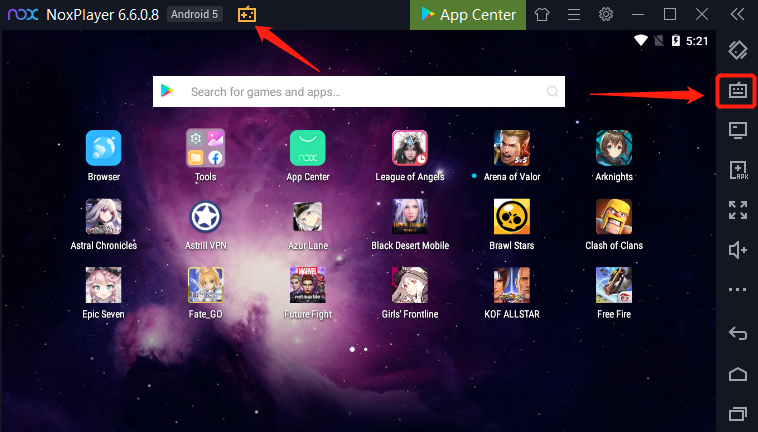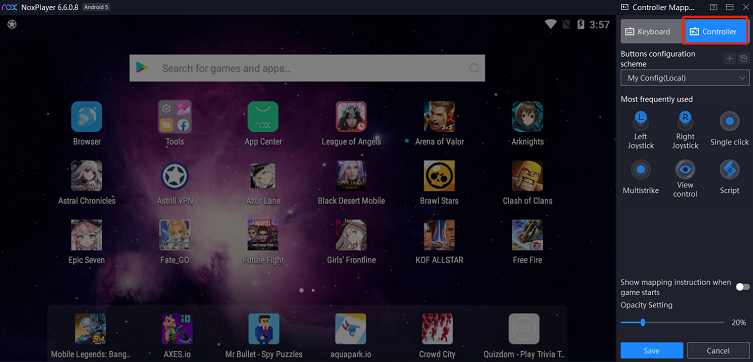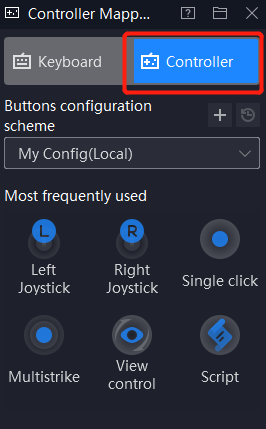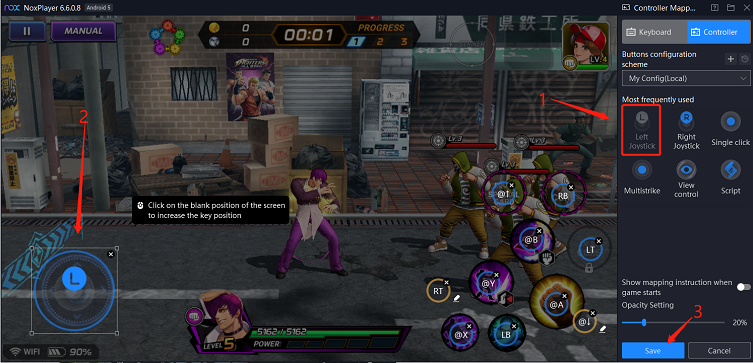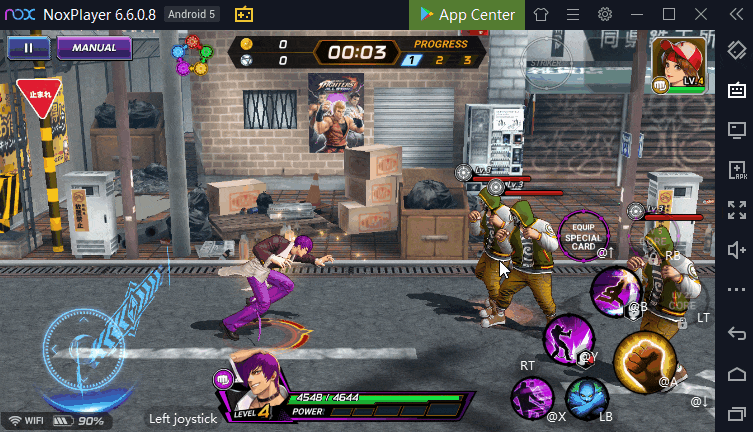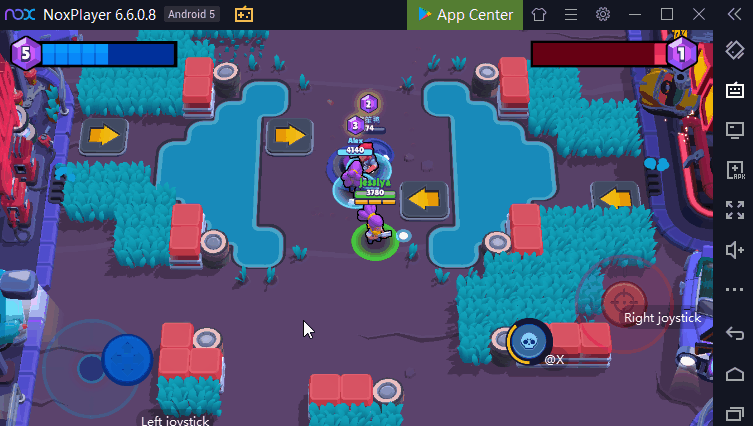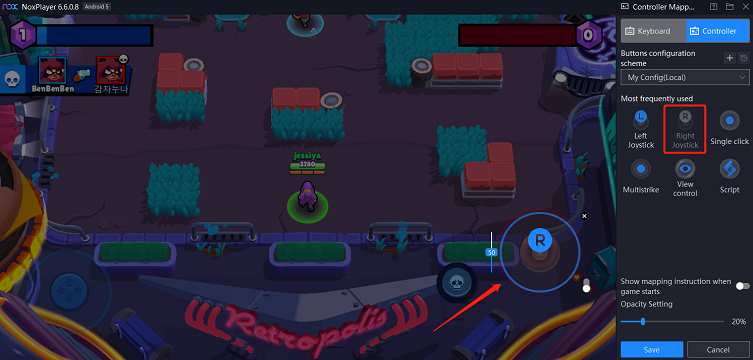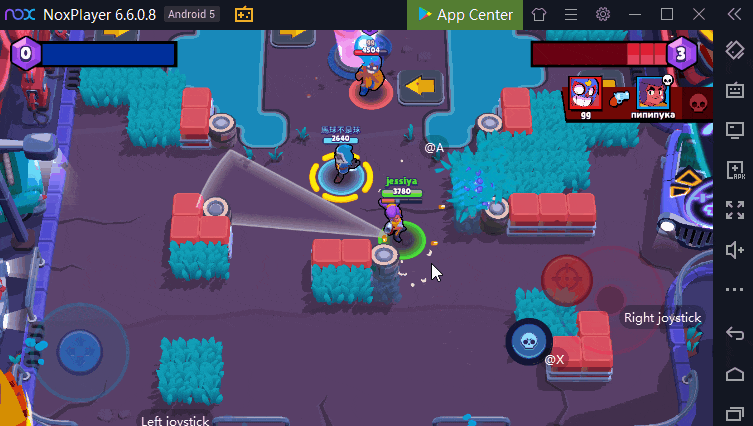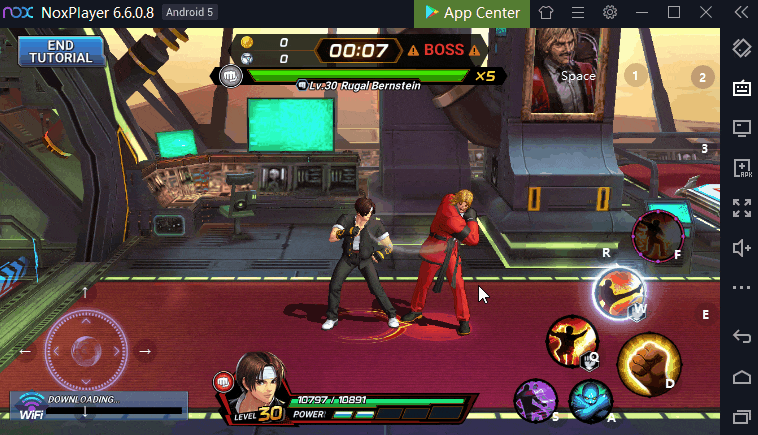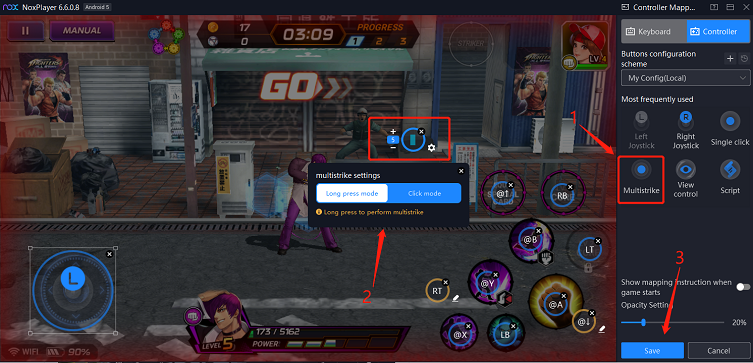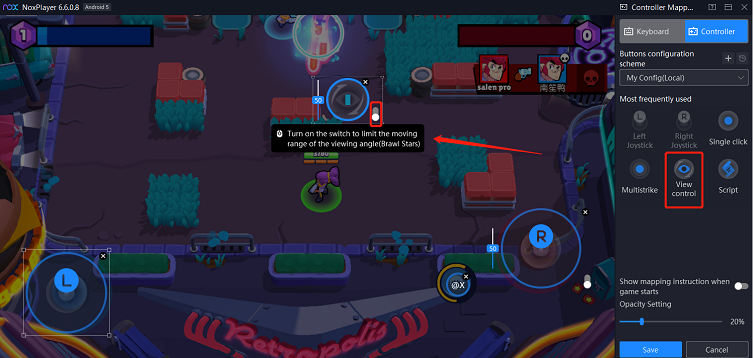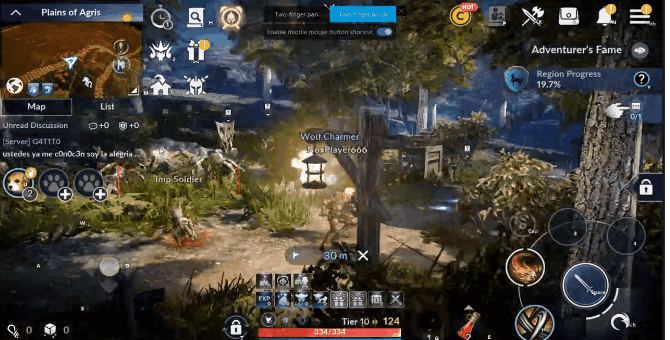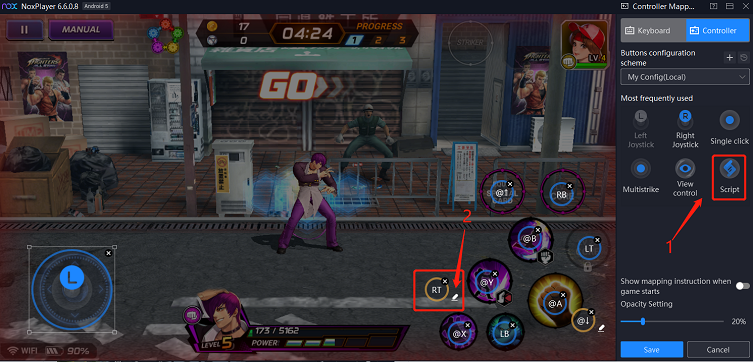Controller Keyboard Mapping Guide
NoxPlayer provides a set of key-mapping for controller users to match the joystick and make the game more simple and convenient. There are 6 keys totally in the controller configuration, which can be applied to different games. When you connect your controller on PC, NoxPlayer will automatically recognize your controller and connect it.
How to Find the Controller Configuration
- Click Keyset
- Click Controller
The Interface of the Controller Configuration
Introduction of the Controller Configuration
There is the introduction of all keys as follows:
1. Left Joystick
Left Joystick can control the movement of the character.
How to use the key?
- Click Left Joystick
- Move it to the direction controller
- Save the key
2.Right Joystick
Right Joystick can control the view or cast skills in the SLG+3D game, such as Identity V.
How to use the key?
- Click RightJoystick
- Drag the button
- Save the key
3. Single Click
Single-click is the keyset which allows users to tap the key to perform one click. Users can set any key in the keyboard to release a skill or finish one operation.
How to use the key?
- Click 【Single click】
- Drag the button to set the key
- Save the key
Taking 【The King of Fighters ALLSTAR】as an example, NoxPlayer set QWE and ASD as the key to release a skill.
4. Multistrike
Multistrike is the keyset which allows users to tap the key to perform multiple strikes. There are two modes: 【Long press mode】
and 【Click mode】. The difference between these two modes is that 【Long press mode】 means to long-press to attack multiple times per second, and 【Click mode】means to perform multistrike by one click.
How to use the key?
- Click 【Multistrike】
- Drag the button and choose one mode
- Set the key
- Save the key
5. View Control
View control means that users can move the sight in a first-person perspective by the keyboard ( especially in the 3D shooter game, such as Honkai Impact 3). Users can choose to set View Control by the mouse or keyboard according to different games.
Note: you can choose to turn on the widget of the keyset or not, hen you turn on the widget, you can limit the moving range of the viewing angle such as 【Brawl Stars】
How to use the key?
- Click View Control
- Set a key
- Save the key
6. Script
Script/Macro is a series of actions based on the command of NoxPlayer that are “played” upon demand with one click. With the Script key, you could designate a string of actions to a single keystroke to simplify your operations in games. For more detailed information, click here.
How to use the key?
- Click script
- Drag the button
- Edit the script
- Save the key
7. Opacity Settings
Opacity Settings means the sharpness and transparency that appears on the screen after setting the keyboard. The lower the transparency, the less obvious the key display on your screen. (we recommended set the value more than 20%)