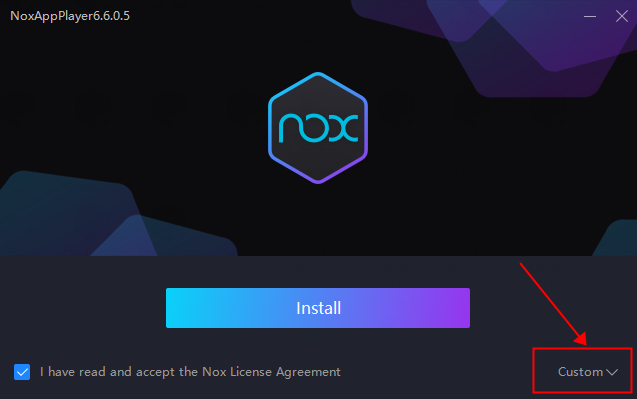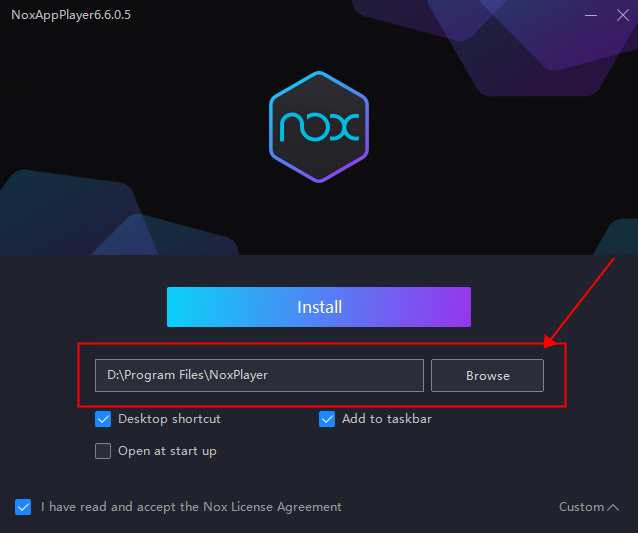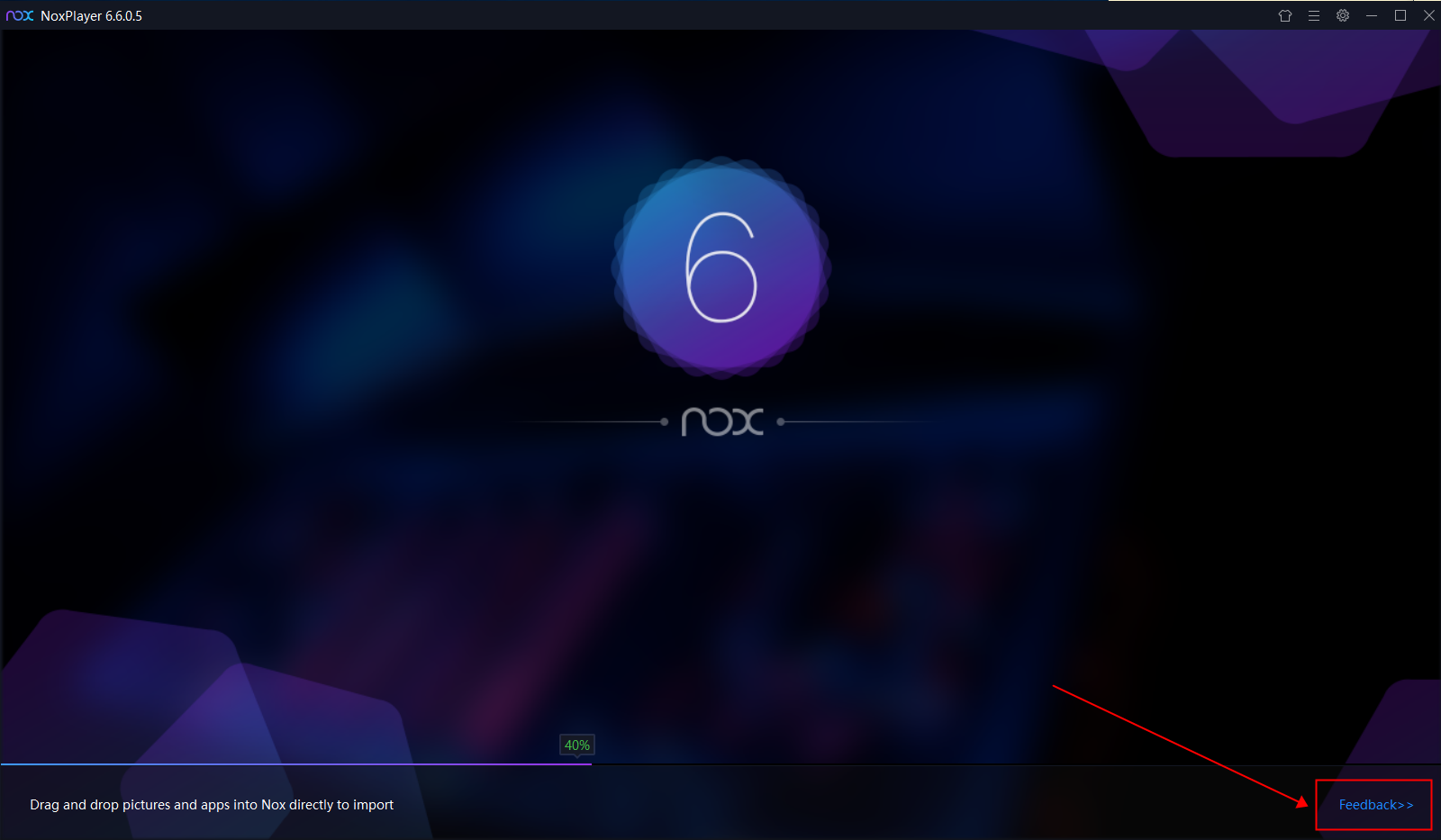General Introduction of NoxPlayer
Here is a general introduction of NoxPlayer for the new users. If you just downloaded NoxPlayer, this introduction will help you to learn more about NoxPlayer.
- Download NoxPlayer from our official website
Click here to learn how to download NoxPlayer from the official website.
- Install NoxPlayer on your PC
- Double click the exe file to install NoxPlayer
- Customize the install path by click “Custom“
3. Choose the path that you want to install NoxPlayer
4. If you see some ads during the installation, you can click “Reject” to avoid downloading bundleware. Click here to view more info.
5. If you encounter some problem during Installation, please click the “FAQ” in the right corner to get help
- Turn on NoxPlayer
- If you encounter some problems during the startup process, please click here to find more solutions.
- You can also click the “Feedback” in the right corner to get help
- Introduction of NoxPlayer desktop
- Use the search bar to find the game that you like
- Use the built-in Browser to browse the Internet
- Click to built-in App Center to see more games & apps
- Click here to view further information about the Toolbar on the right side of NoxPlayer
- Click here to learn how to change and customize the theme of NoxPlayer
- Click here to learn about the “Menu” on NoxPlayer
- Click here to learn about the “System Settings” of NoxPlayer