New Features and Optimization of the NoxPlayer 6.2.6.3
In the latest NoxPlayer 6.2.6.3, in addition to improved the performance and compatibility, we also optimized some of the details of the macro recorder and multi-instance manager, in order to provide better game experience for players.
Use the new Macro Recorder to records actions for playback at a later time. Refer to the following steps:
Macro recorder guide:
- Click on “Record” to start recording;
- And it automatically minimizes to the top of the emulator window and records actions like mouse clicks, slides, and keyboard clicks;
- After the recording stops, the script is automatically saved to your current list.
** For recording the <Shake> function, please use a shortcut key to input, mouse click <shake> will not be recorded.
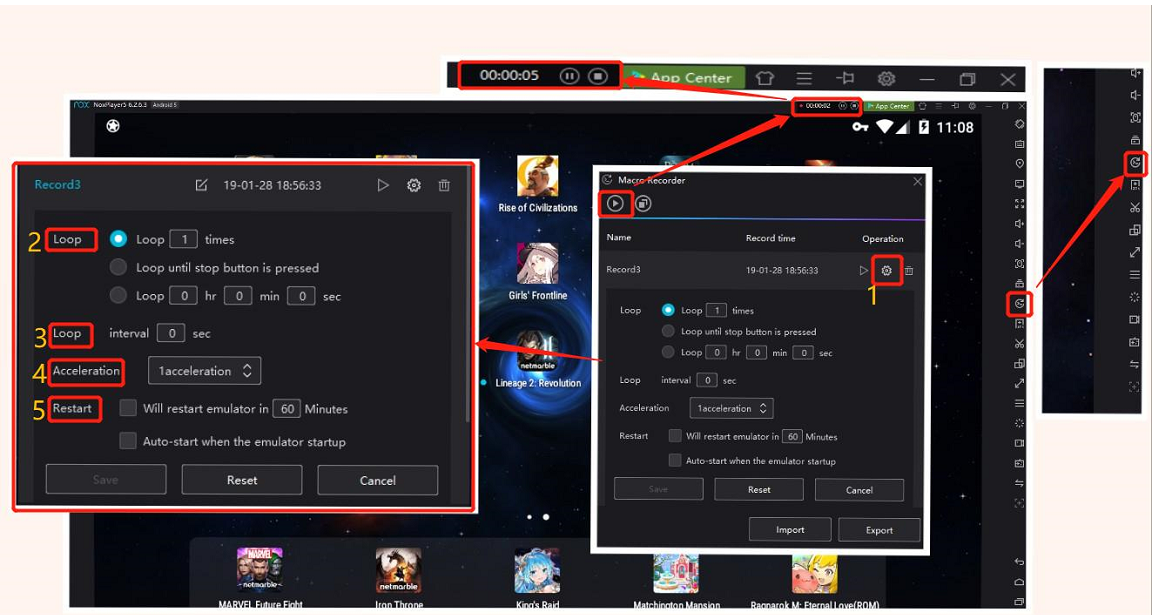
Advanced Settings
1.Click to open the advanced settings
2. Loop
①Select the number of execution
② Loop until the user clicks the stop button
③ How long will last your execution
3. You can set the interval time for script execution.
4. Speed up script execution (0.5~8x speed)
5. Restart
① Set the time the emulator will automatically restart
② Set the script to auto-start when the emulator startup
Merge script
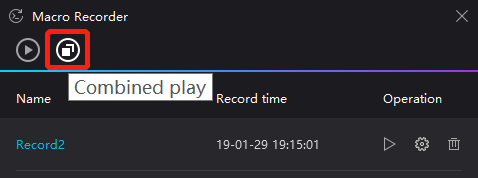
Click the “Combined Play” button
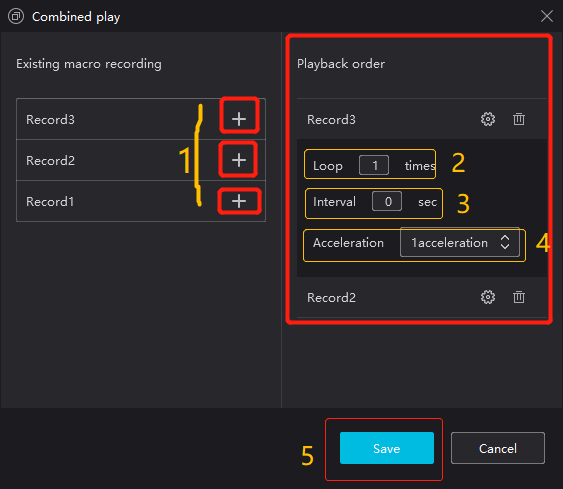
- Click “+” to add to the playback order in order. Each script can be added/set separately
- Select the number of executions
- Set the interval time between each script executions
- Speed up script execution (0.5~8x speed)
- Finally click “Save” to automatically add the synthesized script to the operation assistant list
Script execution
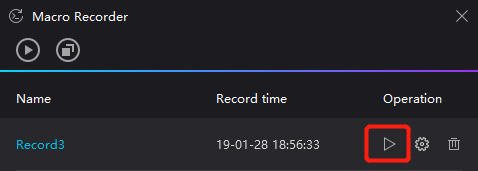
When the script is executed, it will automatically minimizes to the top of the window and display the number of executions.
![]()
After the loop is executed, the operation assistant will automatically stop execution. The user can also click the stop button to stop execution.
Interface optimization and new features for the new version of the multi-instance manager and the emulator
- Multi-instance manager interface adjustment
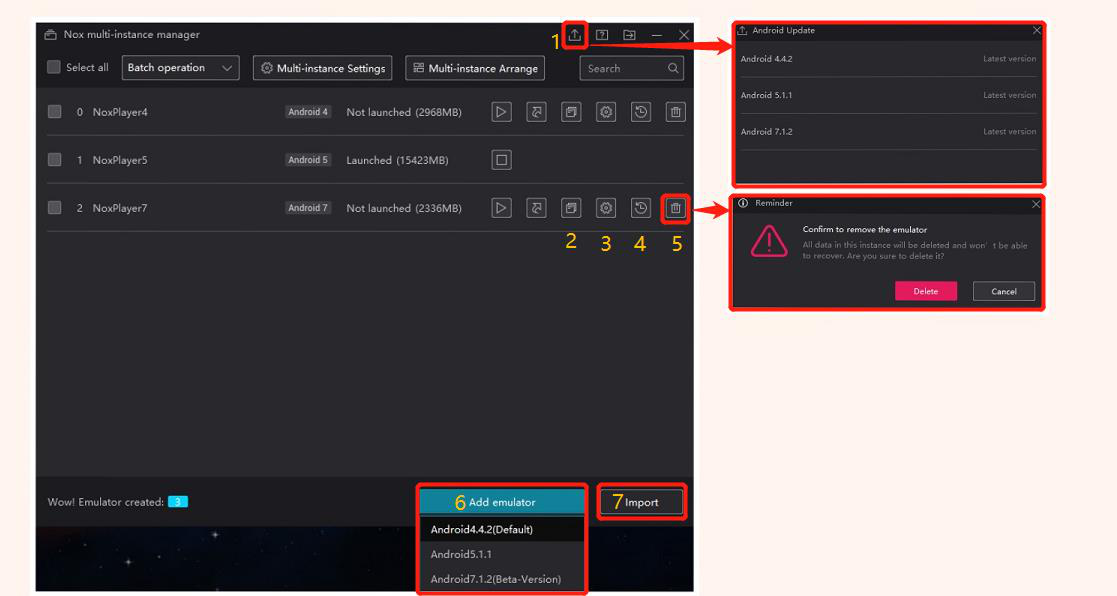
New interface button
- Added the “Android upgrade” independent window, the update status is more visible
- An independent copy button to simplify the process of copying an instance
- The “Settings” button allows you to pre-set the parameters such as the emulator rendering mode and analysis rate in the multi-instance manager.
- An independent “backup” button, as it’s important to develop good backup habits
- Delete instance, the secondary pop-up window ensures that the instance will not be deleted mistakenly.
- Adjusted the “Add emulator” interface to remove redundant options, leaving only 5.1.1 (default), 4.4.2 and 7.1.2 (beta) options.
- “Import”, one-click to restore your backed up data and operation
- Emulator interface adjustments and new features
Emulator window
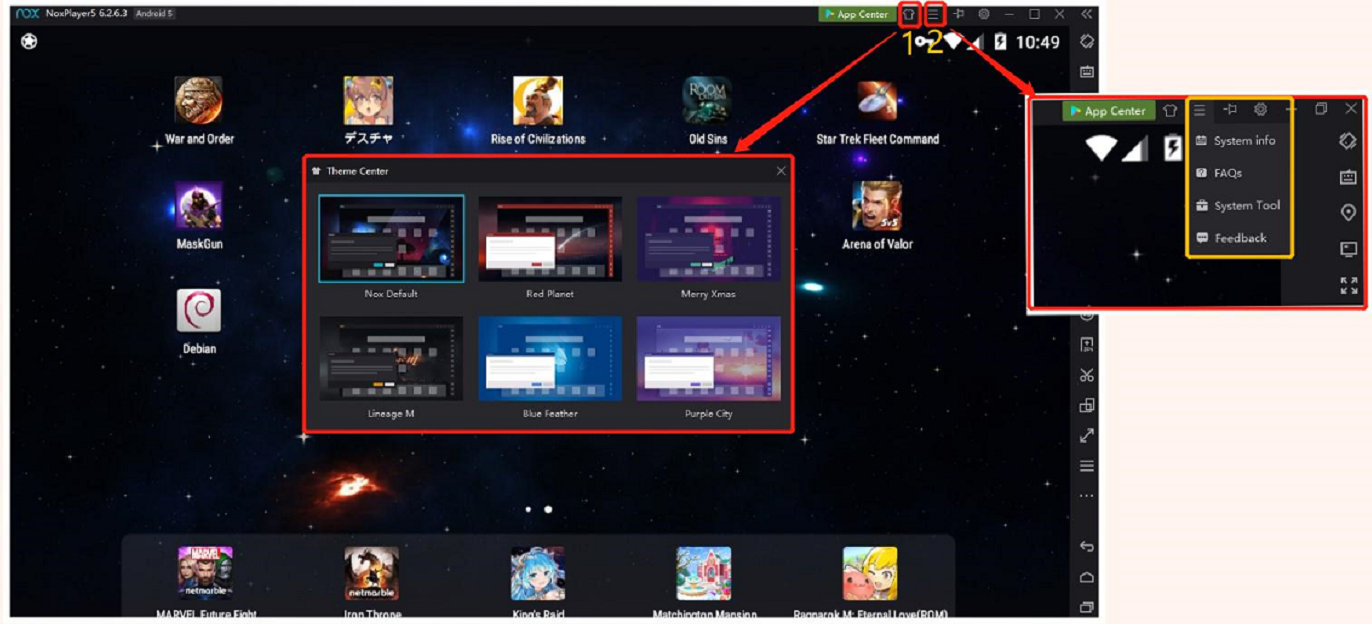
- The theme center now supports one-click theme replacement
- Adjusted Drop-down menu button
System settings
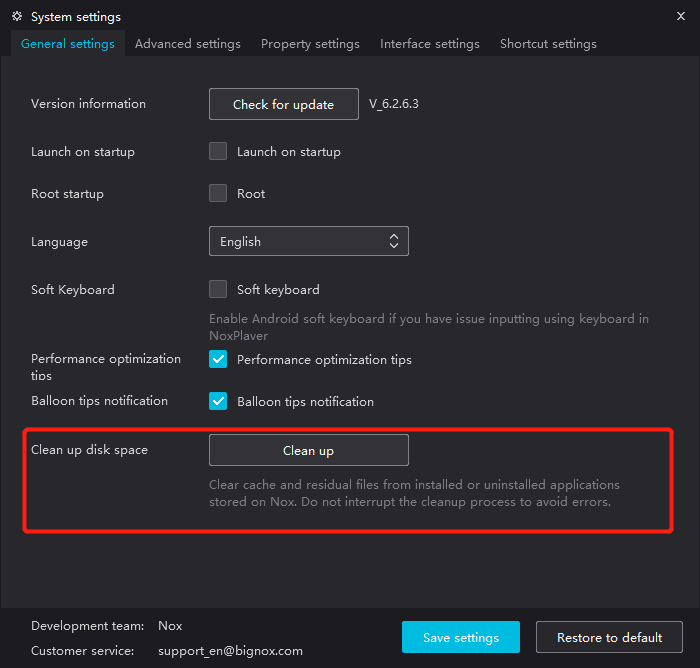
The original clean up disk space option in the multi-instance manager is adjusted to “System Settings” -> “General Settings”.
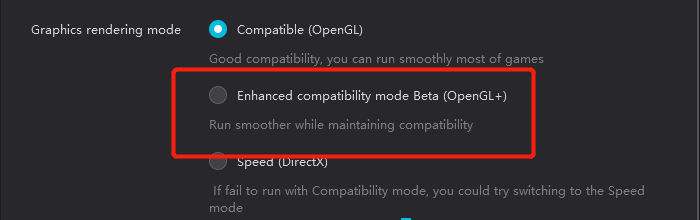
“System Settings” -> “Advanced Settings” added “Enhanced Compatibility Mode Beta (OpenGL+)” rendering mode to run smoother while maintaining compatibility of the game.
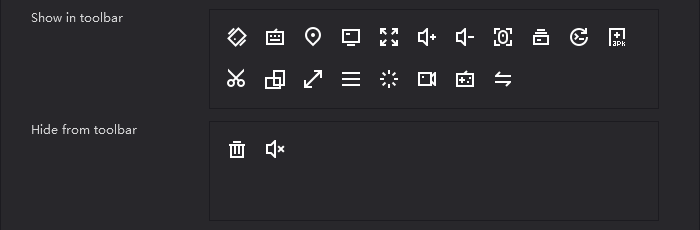
The function buttons of the main panel in “System Settings” -> “Interface Settings” support click to display or not display on the main panel; no need to drag the icon, simplify the operation process.